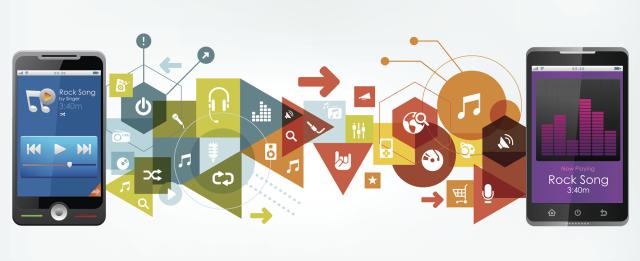Whenever you buy songs from your ever-loyal iTunes store, you must have known already that songs you obtained from iTunes aren’t in the MP3 format. As we all know, MP3 is a very popular music and audio format due to the fact that even the simplest gadgets nowadays support this format. You can play the iTunes’ AAC audio format in any device provided that the device itself supports AAC audio format playback. However, if your device doesn’t support AAC Audio format playback, playing that song is very impossible.

You can play the iTunes songs as long as your computer or smartphone had installed the necessary codecs in order to play one. However, there’s a much better option: You must convert it.
So how can you convert the songs under AAC audio format that you’ve downloaded straight from iTunes Store? In the past, you have to install an audio converter for that. Nowadays, the iTunes itself now has that audio conversion feature. You can still download your desired audio converter if you wish it. However, it’s not necessary.
Listed below are the steps to convert your iTunes Songs into MP3 format the easy way:
- Assuming that you have iTunes installed in your own device (PC or Mac), you must begin by making sure that your audio conversion settings are already set into MP3. If it isn’t, just set and get along with it.
- Inside the iTunes App, look for the song that you want to convert into MP3. Needless to say, that song must be in the usual AAC audio format. You can convert multiple songs in one sitting just by highlighting or checking it. If those songs aren’t in a sequence, you can still convert it by pressing CTRL key then highlighting the specific song.
- Once the songs are all highlighted, click the File menu inside iTunes app, choose Create New Version and click the Create MP3 version By doing this, you can easily convert AAC or iTunes songs in MP3 with ease.
- Once finished, the newly-converted MP3 version of the song will appear right beside the AAC version.
The truth is, aside from the file extension, you can’t distinguish the AAC format from the MP3 version of the song you have converted. It will just look like you’ve got two copies of your favorite songs. If you want to conserve hard disk space, you can just delete the AAC version of the song and stick with the MP3 copy instead.