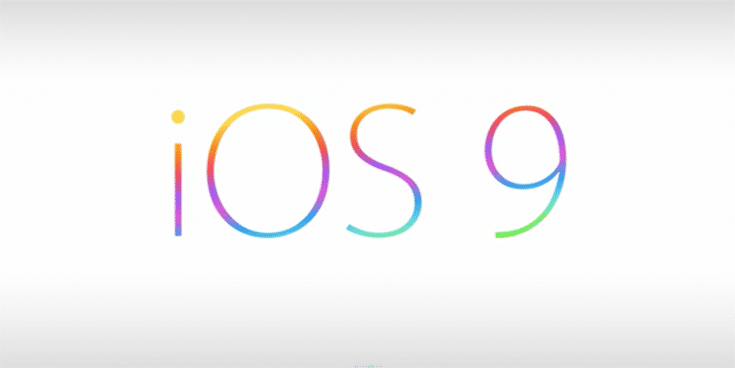In gadgets using the Android OS, there is definitely no need to root your phone if all you want is to disable the system animations, which most people claim to be helpful in making the gadget’s operation run smoother. However, this is not the case for iPhones. As a matter of fact, you need to jailbreak your iPhone if you want it disabled, which can also void your iPhone’s warranty. However, unknown to most iPhone users is the fact that you can now disable system animations even without jailbreaking your precious iPhone or iPad. This is due to the iOS 9 glitch which enables the users to maneuver or trick the entire iOS system.
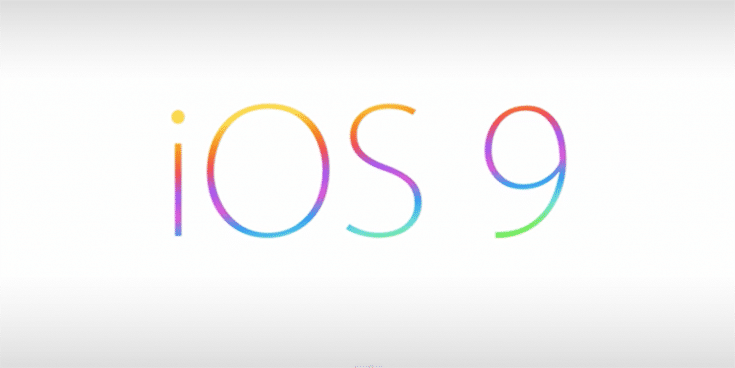
Doing this iOS trick is somewhat easy, provided that you can follow the instructions that are listed here:
- Activate your iPhone’s stock keyboard in the settings tab. If you don’t do this, you won’t be able to use your phone keyboard at all, even if you have installed a new one prior to that.
- Enable the Assistive Touch capability by going inside Settings Tab > General then Accessibility If you don’t want browsing, just command Apple Siri to turn that one on.
- Drag the Assistive Touch Bubble in the bottom right corner of your iPad or iPhone’s Home Screen.
- Next, swipe down to enable the Spotlight then up to turn it off. Just repeat this step until most of the system animations are gone completely. Another indication that the trick works is that your keyboard should pop out automatically on the screen. Reboot your iPhone or iPad so that the disabling of the animations will be complete.