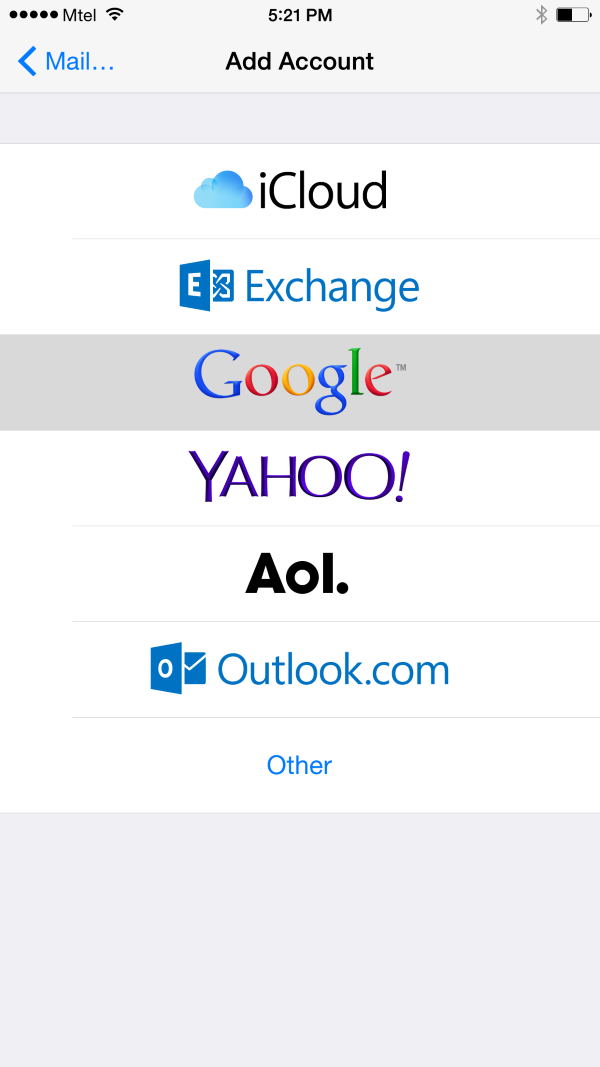Confused on how to handle things on your new iPhone smartphone? If you are just new into handling an iOS smartphone and would want to know the basics such as adding Google account right into your device, then you are reading the right article. We’re going to talk about your dilemma about syncing your Gmail, Google contacts and Google calendar right to your iPhone 6 and 6 Plus.

Actually, navigating through your iPhone device is not all complicated. All you have to do is to get acquainted to the basics and so we will start here. We also added the steps into deleting your account should you deem it necessary in the near future. Here are the steps in getting your Google account to your iPhone handset:
Directions
Adding Google Account:
- Visit your Settings page first.
- Next, select on the Mail,Contacts and Calendar tab located at the lower part of your screen, just above the Notes tab.
- You can then tap on the Add Account tab.
- Choose the Google tab and you will be directed on the Account signing page.
- Fill in your information on and tap on ‘Next.’ Voila! You are already through syncing your Google account into your iPhone smartphone.
Deleting Google Account:
- Simply go back to the Mail, Contacts and Calendar tab and tap on the very account you wish to delete from your device.
- You are directed to a page where you can have several options of un-syncing mail, contacts, calendar and/ or notes. Under the ‘Notes,’ you will see the ‘Delete Account’ button. Tap on it and the account you have selected will be automatically deleted.