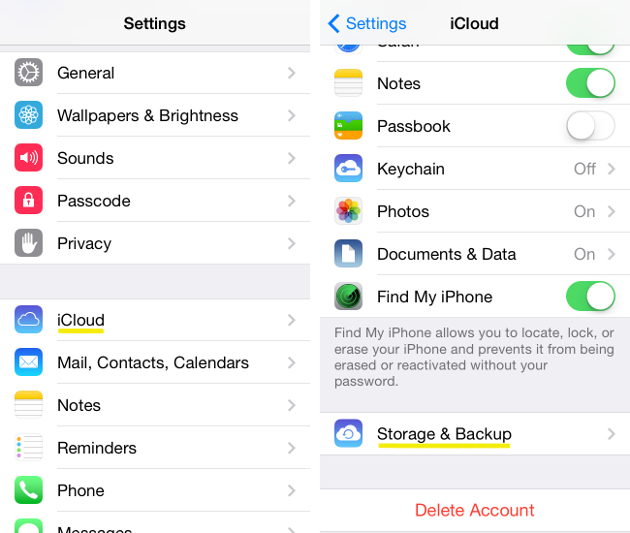Imagine what might just happen when your storage device broke down and you haven’t got the time to copy the files stored in it. How would you feel knowing that some of those are labelled as VIP?
When Apple launched iCloud to serve as cloud storage, it was truly phenomenal. Another revolution has begun, bringing iUsers to a new different level of comfort. Not only for storage but accessing your files are also put within borders of comfort.
Backing up your iPhone is easy since it automatically performs the task by default. However, backing it up manually is also possible. Learn the step-by-step procedure for your to perform the manual backup.

Directions
(Note: The procedure herein is possible for your iOS 8 iPhone.)
- Head to the Settings menu, scroll down for iCloud and tap on it.
- Review your current iCloud settings like: iCloud account, availability of storage, and apps linked with your iCloud storage.
- Next, tap on the toggle to enable iCloud Backup. Switching this option on will help you with the backup process, allowing iCloud to make copies of your iTunes purchase history, accounts, media files, app data and many more.
- Tap on the “Back Up Now” tab in order to manually update your iCloud backup. The update process may take time but ensure that you complete it. Or, if you ever changed your mind, just hit the Cancel button to stop the process.