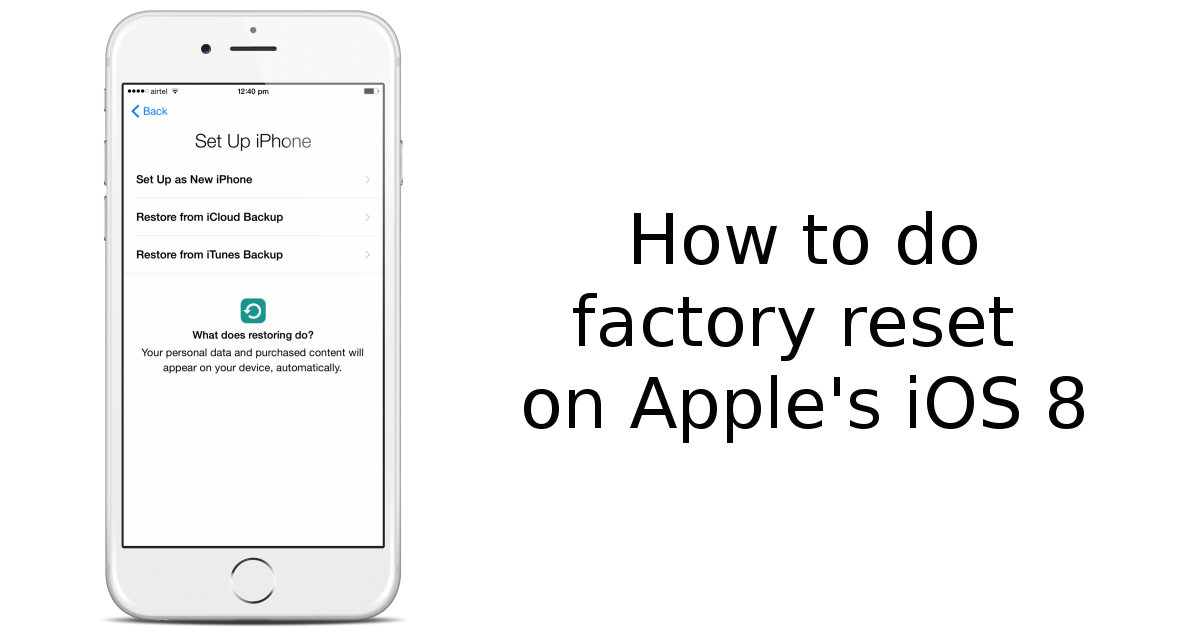It is actually confusing for a previously Android user who has switched into iPhone to do some tasks he already get accustomed to in his Android handset. For instance, the issue about factory resetting can be really an issue for new iPhone handlers.

Putting ‘factory reset’ into the universal search in the hot iPhone 6 and 6 Plus, nothing actually comes out. This is due to the fact that even Apple does not recognize this feature but offers another preference which is called “Erase All Content and Settings.” (Well, this is the dub in iOS 8.) Apple’s iOS 8 gives a more particular setting when it comes to its own version hard reset. Example, you can erase only the networking settings or the home panel’s layout of icons. This specific handling actually saves you a lot of effort, time and –files, in case. So, how do you do the “Erase All Content and Settings,” by the way?
Directions
- First, back up all the important data or files in your device in order not to regret anything, right?
- Next, proceed into the ‘Settings’ menu.
- Scroll down and look for the ‘Reset’ tab and tap on it.
- You will be presented with different options including the ‘Erase All Content and Settings’ tab. Other options are also included herein:
- Reset All Settings – This option resets all your network settings and in earlier versions of iOS 8, this goes with a bug that erases all your files in your iCloud drive.
- Reset Network Settings- Goes to the factory network settings as well.
- Reset Keyboard Dictionary- All the words you tapped in your iPhone keypad is all well documented, so if you want to erase the record, just reset using this option.
- Reset Home Screen Layout- When you select this option all the created folders in your home screen will be disabled and will bring back your home screen into its basic look.
- Reset Location & Privacy- This will bring you to the default setting of the applications you have selected.