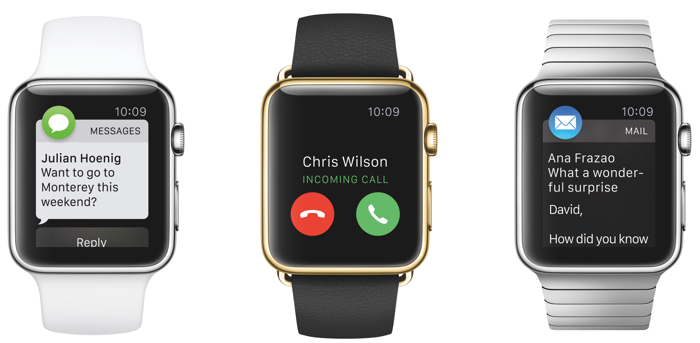If you have an Apple Watch, you probably know that it doubles as a fitness tracker. Timepiece and health monitor—these are the two major functions of the Watch. However, what might simply elude your knowledge somehow is that it can accept text messages, calls, emails and other notifications.

For short, having Apple Watch on your wrist means that you can leave your smartphone somewhere else and get hands-free. Yet time comes when you want the comfort of chatting with your friends through your handset device. What do you do to transfer a call to your iPhone?
Answering a Call
Perchance you are far away from your iPhone device when you hear it ringing. You can pick up the call through your Apple Watch by using the digital crown to scroll down and tap on the “Answer on iPhone” button while striding to the location of your iPhone. Your caller will be put on hold until you answer the call using your handset.
Transferring Call to iPhone
Just in case the call came from—let’s say—your boss. You can answer first with your Apple Watch and transfer the call later once you take hold of your iPhone. To be able to do that, take a swipe on the screen of your phone to the Phone icon on the lock screen and you can handle the call using your phone. On the other hand, if your phone is already unlocked, just hit the “Touch to return to call” bar and you’re on your way.