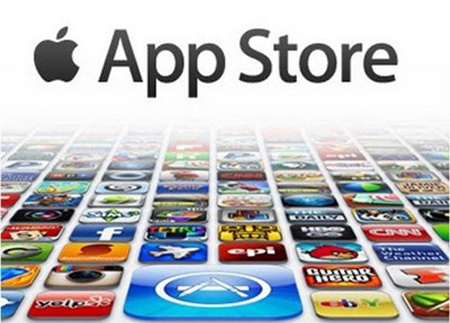As we all know, Apple has been very strict when it comes to posting apps inside their App Store. From free to paid, you will surely find lots of apps which have different features. However, if a certain app violates their policies, those apps will definitely be deleted after a few days or weeks. As for the time of this writing, if an app or program violates Apple’s terms of service such as copyright infringement, having malware or offensive content and even promoting illegal or dangerous behavior, you can be sure that it is going to be removed right away.

The truth is, even though some apps violate Apple’s policies, some of those removed apps are actually very good and useful. That’s the reason why most people are trying to make a backup of those apps after the App Store had removed it. Common problems that were encountered during this time is that the removed app isn’t available for download in App store anymore.
But despite that bare fact, you can still retrieve it as long as you can follow the rules that are listed here:
- Before anything else, you must make sure that you have downloaded the app that you want to restore. The right answer to this question is none other than common sense. How can you possible re-download an app that isn’t installed inside your iPhone in the first place?
- Synchronize your device with your computer. If you’re sure that you have downloaded the app and it lies somewhere inside your phone storage, synchronize your files with your own computer. Planning to sync your device with your computer will require you to activate Transfer Purchases option in your iTunes App. You can do this by going inside File menu > Devices then Transfer Purchases. Once done, you can be sure that the app that you want to re-install is now inside your PC or Mac.
- Have the app transferred from inside your PC right into your phone. Since iPhone doesn’t work through Family Sharing, just look for it inside your own computer. In both Mac and Windows versions, you can find the Apps folder by navigating at Music > iTunes > iTunes Media then choose Mobile Applications.
- Once done, save it. When you’re done looking for the app you want, copy it straight to your own iPhone, head right to the Apps tab and look for it. Click the Install option and choose