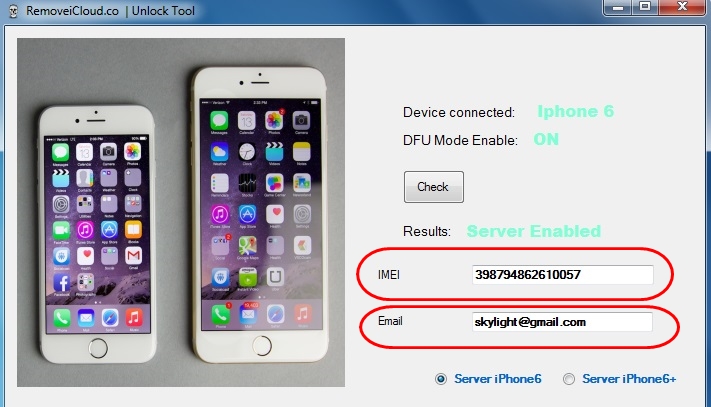Sometimes, we can’t resist a good offer most especially when we encounter a cheap—albeit second-hand—iPhone. These deals may come to you in person or just over the net using Facebook, Craiglist or other classified ads website. However, these over-the-net offers can be really tricky as you won’t know much about the seller and the device itself. Worse, the device might have been stolen.
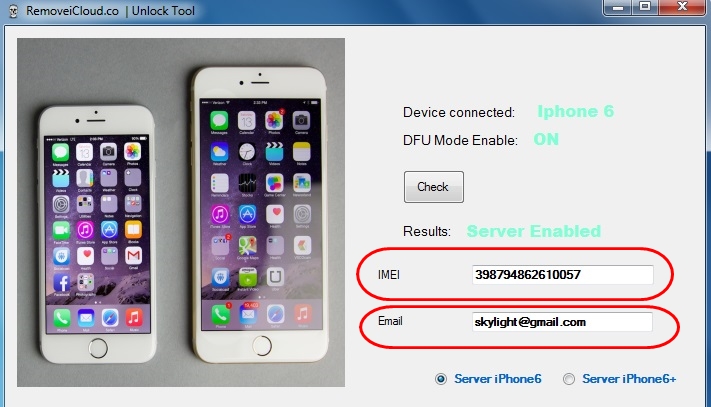
Fortunately, Apple has taken its move to combat iPhone or iPad theft by introducing its consumers the iCloud locking feature. A stolen iCloud-locked iPhone will be rendered useless to the thief or his next “victim” (the buyer of the stolen iPhone).
Okay, we’re not saying that you shouldn’t buy second-hand iPhones most especially if the deal is just right. But at least, take this advice before sealing the bargain: Check if the iPhone you want to buy is iCloud locked or not. To know about it, just follow the steps below and if all is clear, then seal the bargain.
Directions
- Head to the Settings app and hit General.
- Go to About and look for the IMEI or the Serial Number.
- Open the iPhone iCloud Activation Lock website at https://www.icloud.com/activationlock/.
- You can choose entering either the IMEI or Serial Number of the iPhone.
- You may now know if your iPhone’s iCloud is locked or unlocked.
Tip
- You can use this trick if you are interested in buying a second-hand iPhone device. Now, if the iPhone is still iCloud locked, chances are the seller isn’t really the owner of the device and that it might have been stolen. Remember as well that you cannot unlock the iCloud locked iPhone device yourself so don’t push it.