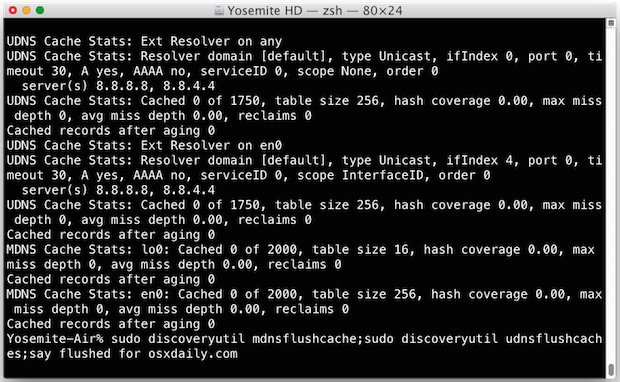DNS or Domain Name System is a service that translates domain names into IP addresses which the internet uses instead of the easy-to-remember domain names. The DNS can hold temporary information which can be stocked in cache which your operating system manages. As the data within a cache is temporary, you can easily dispose (or flush)it using an easy method. This is what we are going to talk about in our article today.
Asking why we should perform this task of cleaning our DNS Cache, the answer is quite simple. If you wanted updated results or resolve any encountered problem, then you can clear the temp data inside your DNS cache. For example, you are trying to view this site but are welcomed by ‘time out error.’ Despite of refreshing the page and doing everything you can, still it stubbornly persists, then you may do DNS cache flushing.

The steps we are going to teach you work well even if your Mac doesn’t use the latest DNS entries. With the three-phrase command entry below, you can instantly reset your cache. There’s no need for you to navigate through different stops. Just use your Spotlight Search and everything will be fine from there.
Mind you, the operating system we are using for this article is Mac OS X. So without any further delay, let’s head to the step-by-step instructions:
Directions
- Head to Terminal by using Spotlight Search which should simplify your task.
- Enter this command: sudodiscoveryutilmdnsflushcache.
- Let the command do its thing and—voila!—you already cleared your DNS Cache.