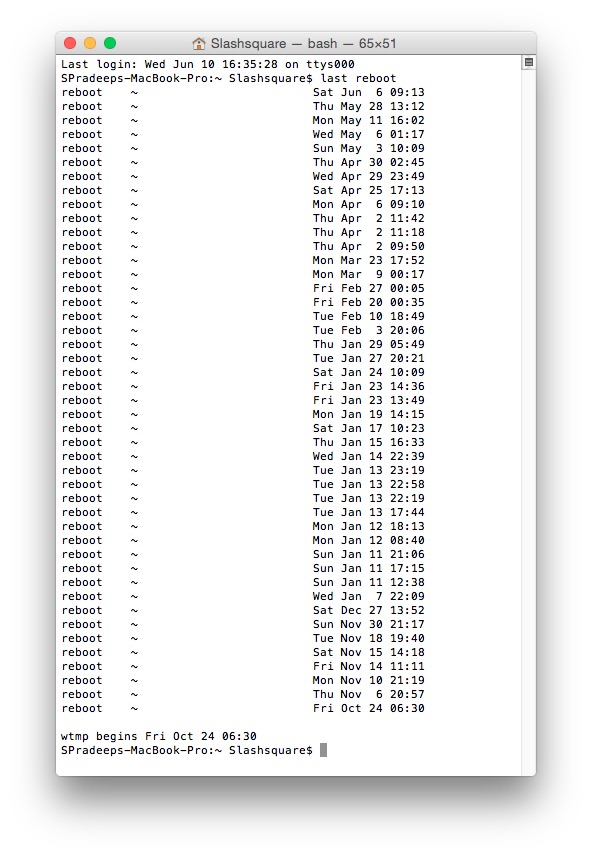With the past-paced life most of us have, time is a great investment one can’t afford to waste. We’re so busy at times that shutting down or rebooting our computer system is considered a waste. Why with few of the application software on the run plus internet connection, things may run differently after a reboot.
However, rebooting or shutting down your device is one thing that you should do more often. It helps your CPU and battery to cool down. You also save energy which is something that benefits the earth and our fellow men.

What we are going to talk about here, though, is how you can review your reboot history. While many may dismiss this info easily, one must note that knowing your reboot history makes great help when you want to troubleshoot something on your device.
Directions
Via “Terminal”
- You can use Spotlight Search to locate Terminal fast. Enter the words Last Reboot and it will immediately show you the dates and times of your reboot history.
Via “System Information”
- If you’re not comfortable in tapping Last Reboot on your Terminal, you can opt for System Information. All you need is to access the Apple Menu.
- Press on the Option key and head to System Information.
- Go to Software and then the System Software Overview. You will find the Time since boot at the bottom of the list.
You may notice that the Terminal method gives you more elaborated report of your booting activity. So which do you prefer—Terminal method or System Information method?