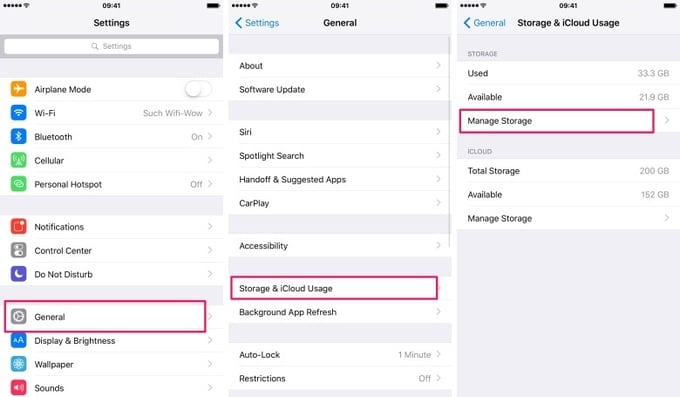We all know that when it comes to gadgets, internal storage space is definitely a must-have. However, due to the fact that apps, media and selfies are known for eating up significant storage space, only time will tell when your iPad or iPhone runs out of it. And even if you use cleaning apps, this method won’t be a help at all, aside from the fact that it’s going to eat up another storage space.
However, there’s also a possibility that your saved messages also tend to eat up a significant storage space, especially if you’re using your iPad or iPhone for a long time. You must have not noticed that your conversations with your partner may be eating up your Apple gadget’s internal storage space without you knowing it.
If this is the case, you must do these things in order to free up internal storage:
Checking up the storage space your Messages take
- Whether you’re using your iPhone or iPad, go to its Settings and tap the General
- At the General tab, go straight to Storage and iCloud Usage
- Once you’re inside that section, choose the Manage Storage By going to this option, you can determine how much internal storage space your precious messages take in your iPhone or iPad. If you notice that it takes up as much as 1GB storage space, there’s definitely no need telling you to do something about it.
Automatically Deleting Old Messages in Your Apple Device
Needless to say, if your messages are eating up a significant storage space in your iPhone or iPad, you must delete it. There’s no need for you saving up messages especially if it already affects your gadget’s overall performance. To do this, read out the instructions that are written below:
- Using your iPhone or iPad, go to Settings app then tap Messages
- Once inside, scroll down until you see the Keep Messages tab then tap it.
- By default, the messages are set to be kept Forever, unless your iPhone or iPad has undergone a system reset. Other options include 30 Days or 1 Year. Needless to say, if you choose 30 days, your messages will be kept stored for 30 days. If it’s 1 year, your messages will be stored for one year unless you decided to delete it.
- A popup message will then prompt you, confirming whether you want to do the desired action. Just tap Delete if you want to commit the necessary action.