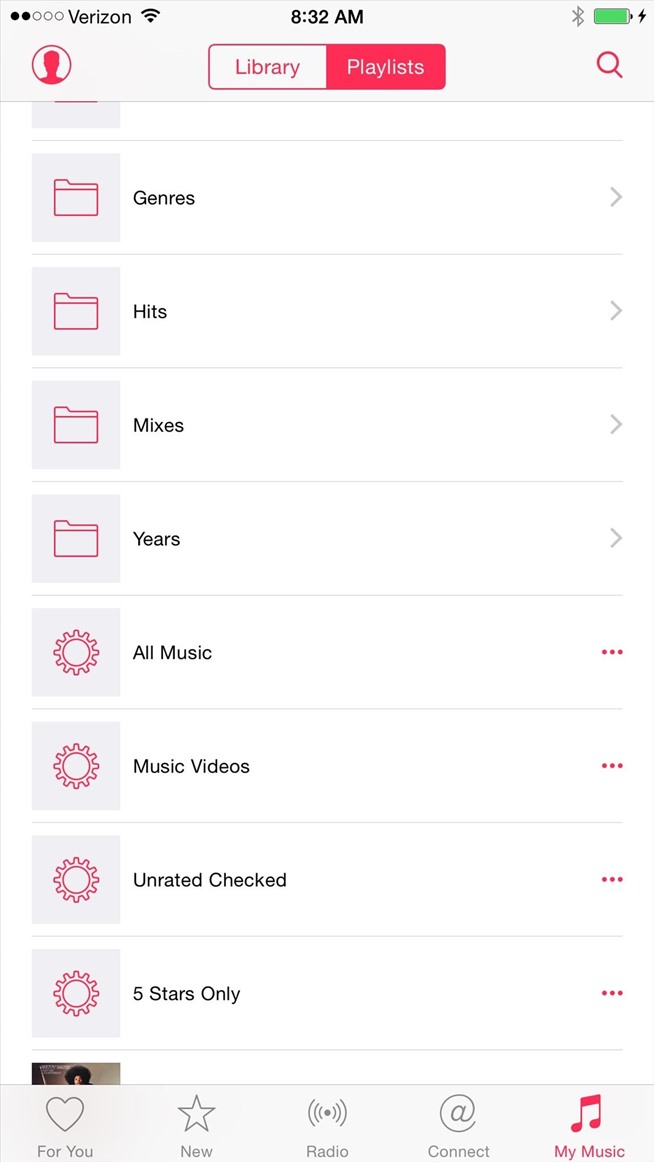Sometimes you get tired of the songs on your playlist and don’t know which music suits your mood. This is where the Shuffle feature of your iPhone native Music app is all about.
Shuffling enables your player to pick random songs for you. You’ll be amazed on how refreshing it is to be surprised by some songs you may have forgotten that you have. Anyway, with the release of iOS 8.4, the traditional Shuffle feature has been revamped. If you have the latest iOS running on your iPhone, might as well read on to know how to enable music shuffling on your Music app.

Directions
Shuffle All Songs
- Open your Music app and tap on My Music. Note that you the menu located below the Apple Music is set to Songs.
- Select a song that you want to be played and tap on the playback bar above the buttons just below the screen. This will reveal the album art as well as the whole set of Music app controls.
- Tap on the Shuffle button at the bottom of the screen which is depicted as two arrows crossing over each other. You know that it is enabled when the icon appears to be highlighted.
Shuffle in a Playlist
- Okay, you have your favorite playlist and you just want no particular arrangement of the songs. Tap on the My Music button right at the bottom of the screen.
- Tap on the Playlist toggle—this time—at the top of the screen.
- Find your favorite playlist and tap on it.
- Finally, tap on the Shuffle button situated just below the playlist art and above the track list.