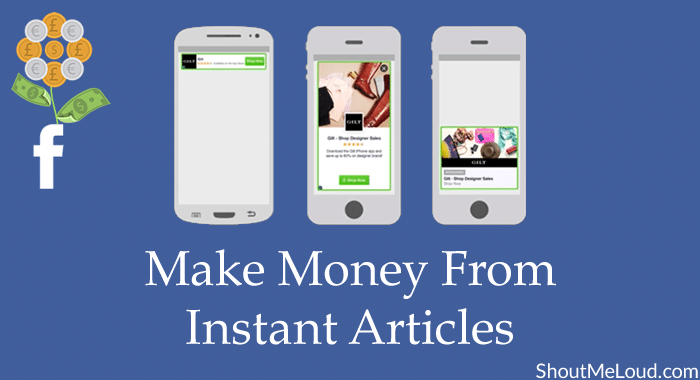To those who don’t know, it is possible for us to have additional income from Facebook instant articles. For Facebook Page owners that have the Instant Articles option enabled in their page. As all Facebook Page Owners know, the default Instant Articles doesn’t show any kind of advertisements, therefore lessening your earning capabilities.

The good news is, you can now enable Facebook audience network ads to Instant Articles. The network advertisements in Facebook work much like Google AdSense, though the CPM and fill rate by ads is considerably higher when compared to other advertisement networks. In addition to that, the Ads shown by the instant articles are targeted based on the demographics and interest of its user.
To do this, you may better follow the steps that are listed below:
- Inside your Facebook Page, go to your page settings then Instant Articles. Under the Tools area, select Audience Network by checking it and choosing Get Started. Once done, the option will bring up the Resources and Implementation Steps Listed under Resources are options such as Your Dashboard, Payment Information, Help Center and FAQ. Choosing Your Dashboard will enable you to create the needed ad placement. Click on it and it will show up a different screen. Choose Create Ad Placement and give it a name. Always make sure that you’re going to give a meaningful name to the Ad Placement so it will be easier for you to remember.
- Once done, it will give you three different kinds of ad placements, namely: Banner, Interstitial and Native. Select the kind of banner you like to insert in your instant articles then save. Facebook will then give you the corresponding placement ID. You can also choose Get Code so that you can get the JavaScript-based code.
- Go inside your WordPress Dashboard, choose Instant Articles Settings and look for the Ads Dimension. Copy the Facebook Ad Placement ID in the Audience Network Placement ID and select your desired ads dimensions. Don’t forget to save your settings.
- Next, fill up the payment information by clicking on Payout option inside your Facebook audience network dashboard. Another screen will appear regarding the account information that you’re going to need filling up by clicking As of now, Facebook can pay you in two different ways. The first one is through PayPal while the other one is through your own bank account.
Once everything is filled up, your Ads in Facebook Instant Articles are good to go. Be informed, though, that Facebook will hold out payments for at least ten business days if in case you decide to change your payment details.