Importing multiple contacts into Gmail Account can be an easy task or you can also say .vcf files into your Gmail account with a single mouse-click.
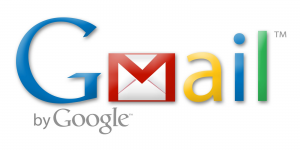
Step1:
- First and foremost thing is to merge all your vCards into a single vCard file with the command prompt placed in Windows. After that you are required to import the merged file into your Gmail Account. Having done, place the contacts folder in c drive i.e. c:\contactfolder. You can name the contactfolder as all contacts folder.
Step 2:
- Now pressing Windows key +R will open a command prompt or you can also open run to type cmd to further open command prompt. Afterwards press ok.
- A new window will open which is command prompt window.
- After that you are required to type “cd c:\contactfolder and then press enter.
- After that enter the contactfolder location.
- Now you are required to type “copy/B*.vcf nancy.vcf and press enter.
- The process of merging the files will start as soon as you press enter and all the files will copy on to one single file. When the process finishes you will see only 1 file(s) copied.
- After that type exit in the command prompt and hit enter.
Step 3:
- Now you are required to open the contactfolder file in c:\contactfolder and check if a file by the name of nancy.vcf file is created there or not.
- If yes then you can start importing your contacts in Gmail account.
- Now you are required to open your Gmail account and select contacts on the top left corner.
- Click on more and choose import from the options.
- A new window will open in front of you which will ask you to search the .vcf file to import the contacts.
- Just click on choose a file and choose the nancy.vcf file you just created. Select the merged file and then press ok.
- After this you can see all your contacts imported to your Gmail account.
- So instead of importing your contacts one by one you can do the task of importing you contacts in go with a single .vcf file.