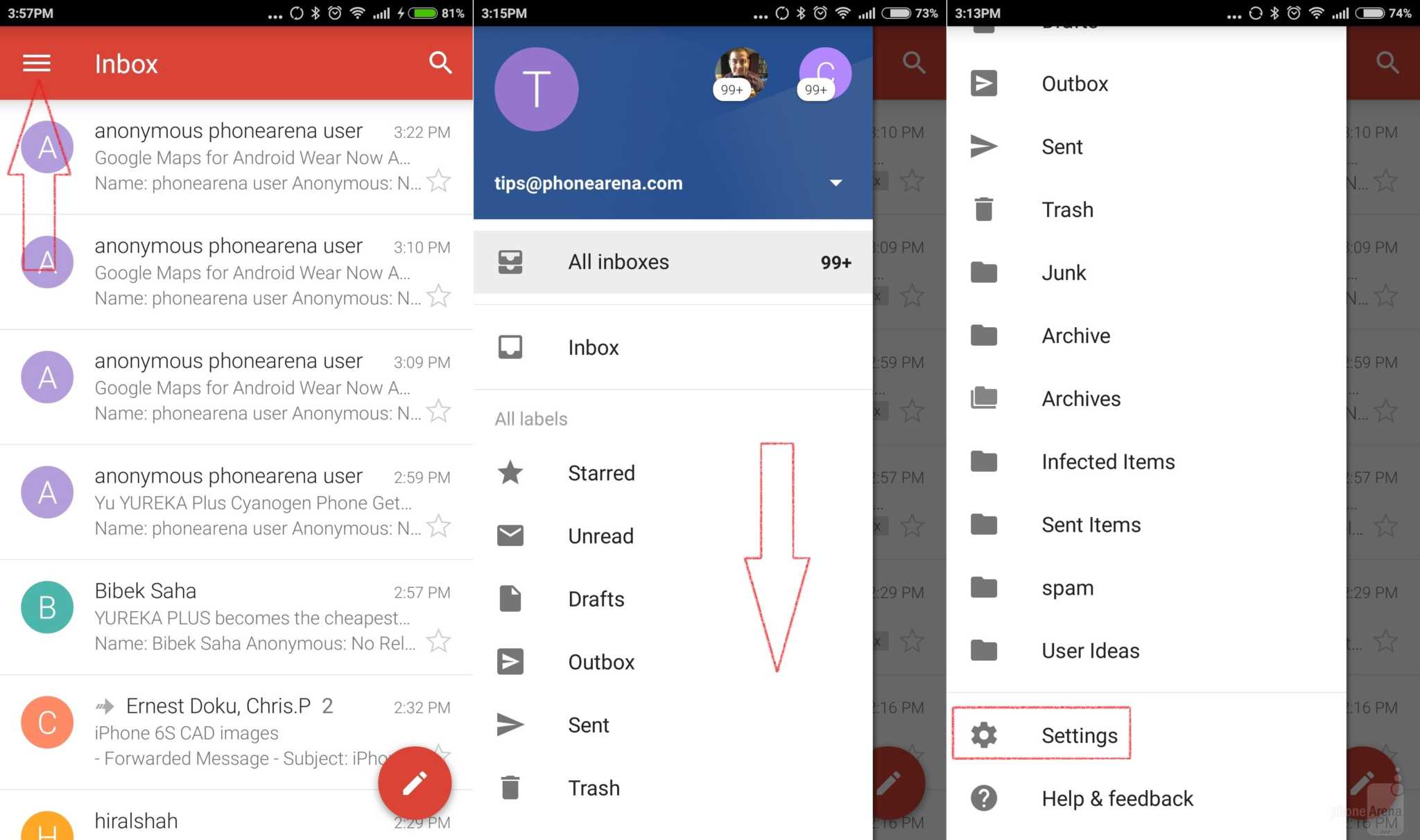Professionals working in the internet industry may find themselves juggling with different e-mail accounts, and we’re not yet mentioning the bulk of emails flowing through their respective inboxes every single day!
Typical of Google, their very practical and sensible team assumed the task of getting different accounts into a single setting. Getting interested with this, aren’t you?
Gmail app presently allows you to add as many mailboxes as you want. With this as an option, you can direct future mails into this app and you then get to choose all incoming messages in the same inbox, or go to a specific mailbox you want to visit.

Directions
- Adding new email account or accounts
- Presuming that you already have one account set up in your Gmail app and that you only want to add one or some more, all you have to do is to locate the menu button. If you’re wondering what it is, it is the icon with three horizontal lines on the top left corner of the screen. Tap on it and scroll down to locate the Settings.
- Inside the Settings menu, tap on Add account and choose the type of mailbox (IMAP/POP3).
- At this juncture, it is important for you to know about the details of your mailbox. These details include your username, password, port, security type and server address.
- Switching between your different accounts
- To easily switch between your inboxes, just tap on the arrow pointing downwards to reveal them. Alternatively, you can simply opt for All inboxes view which will automatically show you all the latest e-mails on all your registered accounts. It may look disorganized for you but at least you can keep in touch with the latest updates of your mails.