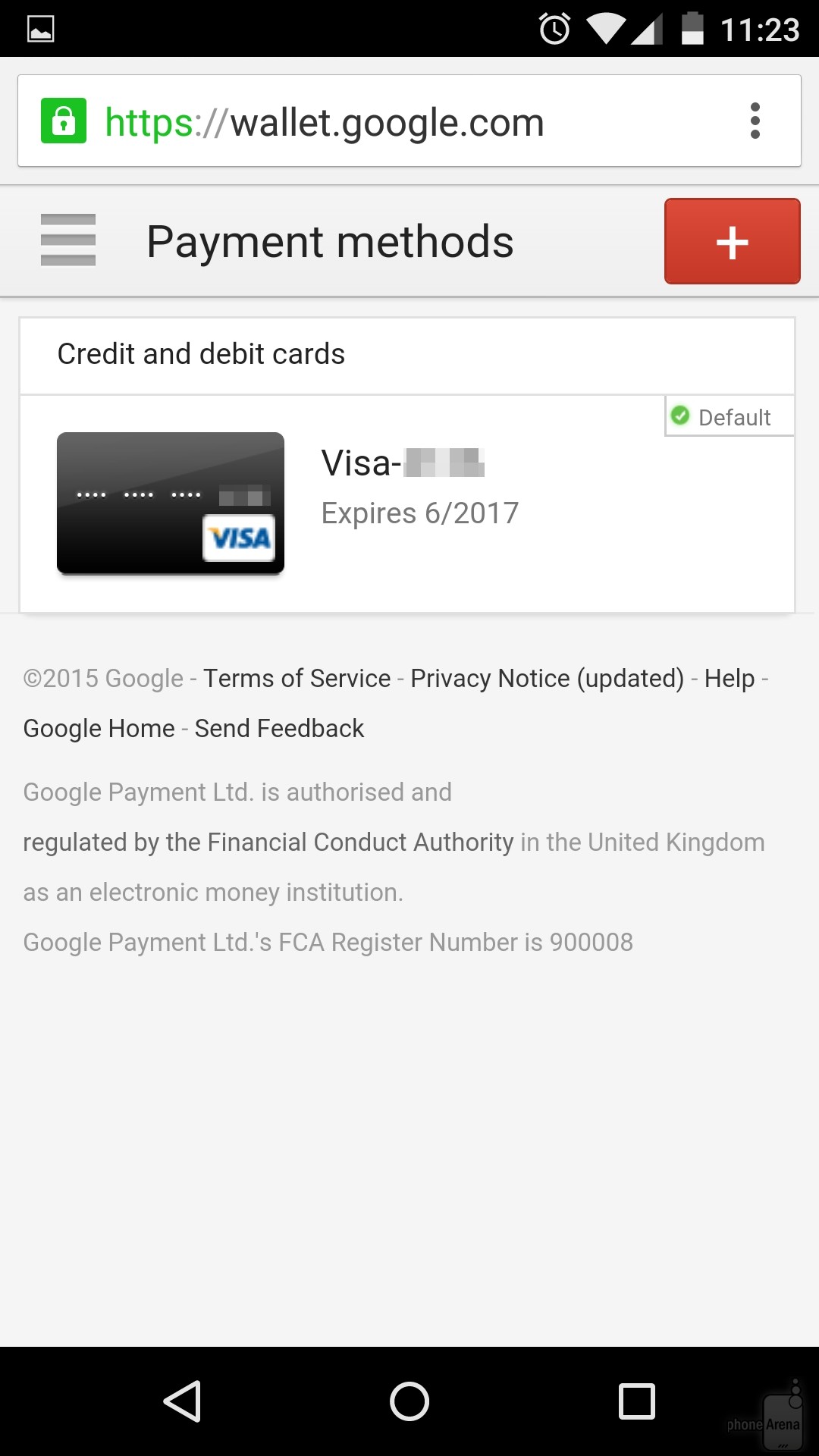If you are already an advanced Android user, you might be familiar of the payment process in the Google Play Store. As it is, this article is dedicated for those who are very new to this line of Android how-to’s.
Now, being an Android user entails you to explore the vast realm of well… Android. Visiting the Google Play Store, you will come across the great variety of products, apps, books and media. Some of them come gratis; some of them can be acquired through certain amount of money.

Upon purchasing, you may find yourself setting up your payment method. That could be very easy for you but what happens when you want to use a different kind of method the next time? Can you undo the initial set up of your payment process? Of course there are solutions, this is Android after all.
Directions
- Open your Google Play Store on your Android device and tap on the Menu button. No, there’s no name for it but you can locate it on the upper left hand corner of your screen.
- A drop down menu will appear giving you the options. Select ‘My Account’ and you’ll then see payment method (or methods) you already used. Locate the button that lets you add new payment methods so tap on this button. You will be presented by different payment methods including debit or credit card and enabling carrier billing.
- Situated just below the “Add payment method” button is the “More payment setting” button. Tapping on the latter will direct you to a security layer, prompting you to enter your Google Account password.
- After signing in, you’ll see your default payment method which you can modify by either deleting or editing it.
- You can also add your other cards on this juncture. Now, if you’re wondering if you can do this via your personal computer, then the answer is ‘yes, you can.’