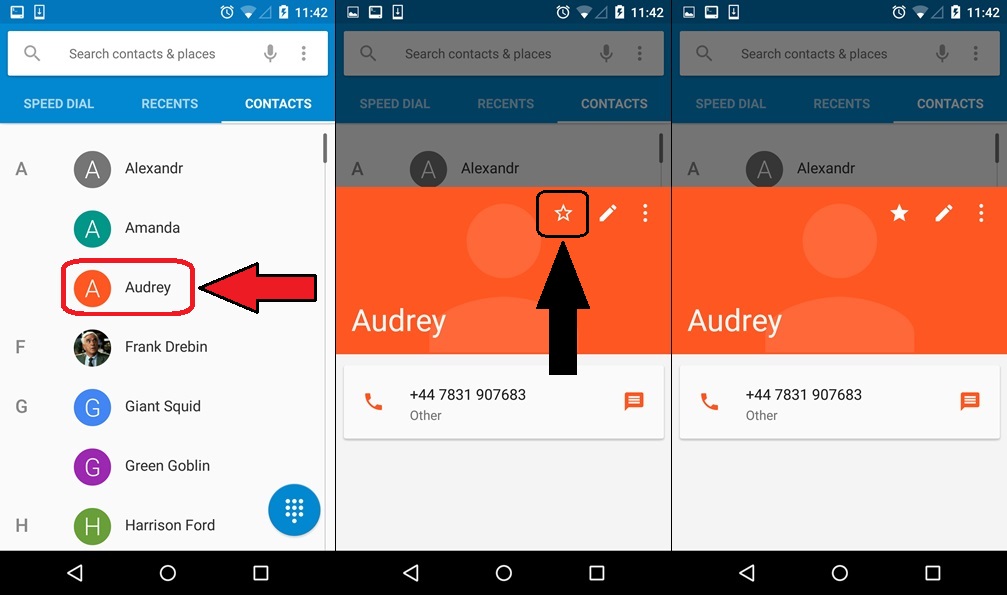Even if most of us are spending more time with our social media contacts right on our smartphones, we can’t still scratch off the fact that we make calls, right? Our phones are getting more high-tech nowadays with perks to make life more comfortable.
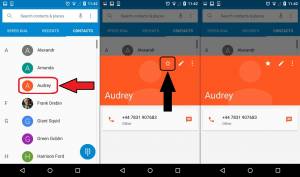
With Android 5.0 exposed, we have better ways in keeping in touch with our close-knit of peeps. Compared to third party dialers, our Android 5.0 Lollipop’s dialer pad may be short of graphics. Nevertheless, it doesn’t make the dialer less “able.” Speed dialing feature has leveled up into something “smoother” to touch. We aligned the tips you can do in order to maximize the potential of your Google Lollipop dialer.

Tips
- Get back to the basics by marking your choice contacts as “favorite.” Just open your phonebook and search for the particular contact and tap on the star found just beside the contact icon. You may see the contact you starred pinned to the speed-dial menu which is found at the leftmost menu of the dialer.
- Remember that at this point, pressing on the profile pictures of your contacts under the speed dial menu will cause you to call them immediately and can’t be called off. If ever you want to edit the contact information, tap on the three-dot menu located at the top right corner of the specific contact tile.
- The speed dial screen features “smart” options as it will suggest to “favorite” a contact after calling that person a few times. The dialer will actually add the profile card of that particular contact near the bottom of the speed dial screen as an indication that it suggest that you mark that contact as favorite.
- You are enabled to rearrange your contact tiles under speed dial by pressing on the contact tile and dragging it into the position where you want it to be. This feature is available for Kitkat handlers as well.
- You can also access the most recent call you’ve made, received or missed right on your speed dial screen. To be able to do this, swipe down the top of your speed-dial screen. The latest call happening will pop up, enabling you to call the person back. To make the recent call option go away, just simply swipe it up.
- To remove contacts from the speed dial menu, tap and hold the contact tile. Drag it to the “Remove” shortcut that will appear at the top of the screen.