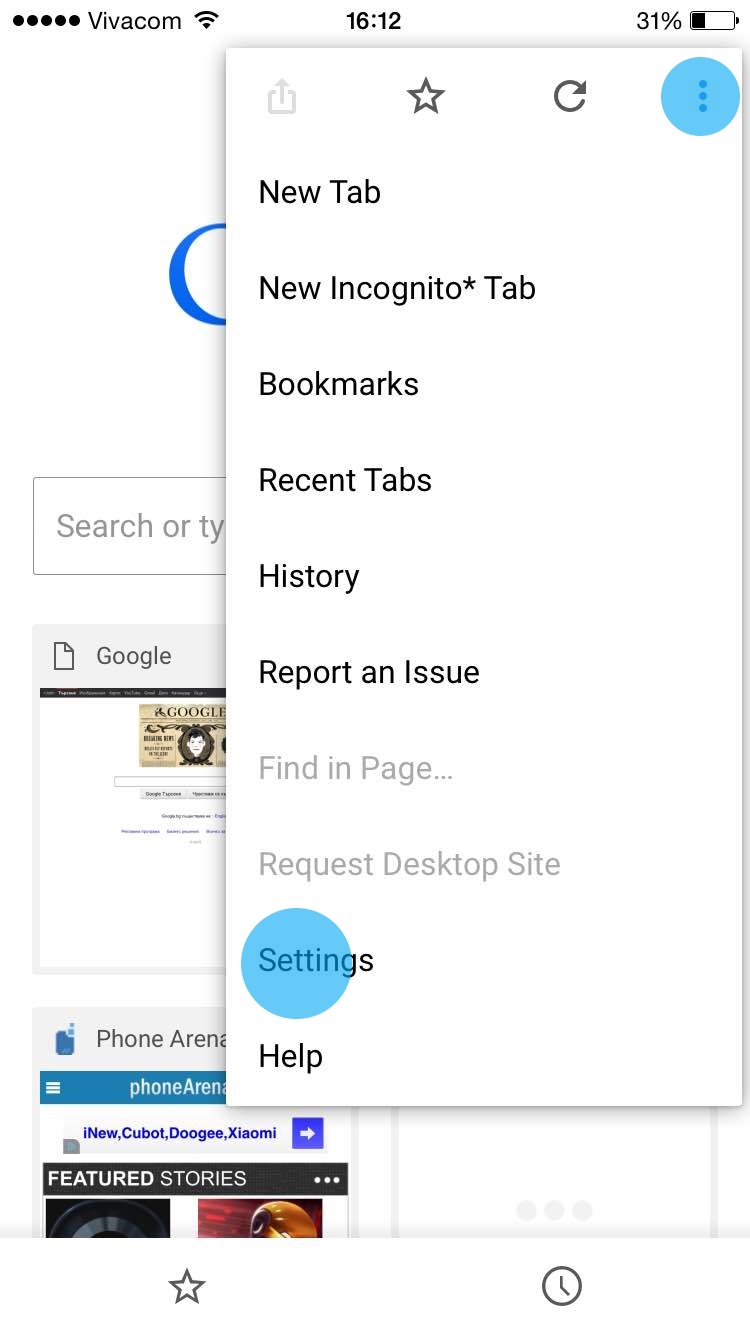Inside Google Chrome browser’s Setting menu hides a clever feature known as Data Saver. Now, this feature cleverly organizes and cut down traffic to free at least a few percentages of your storage data. No worries… enabling this feature do not affect your regular browsing experience on your Android or iOS devices.
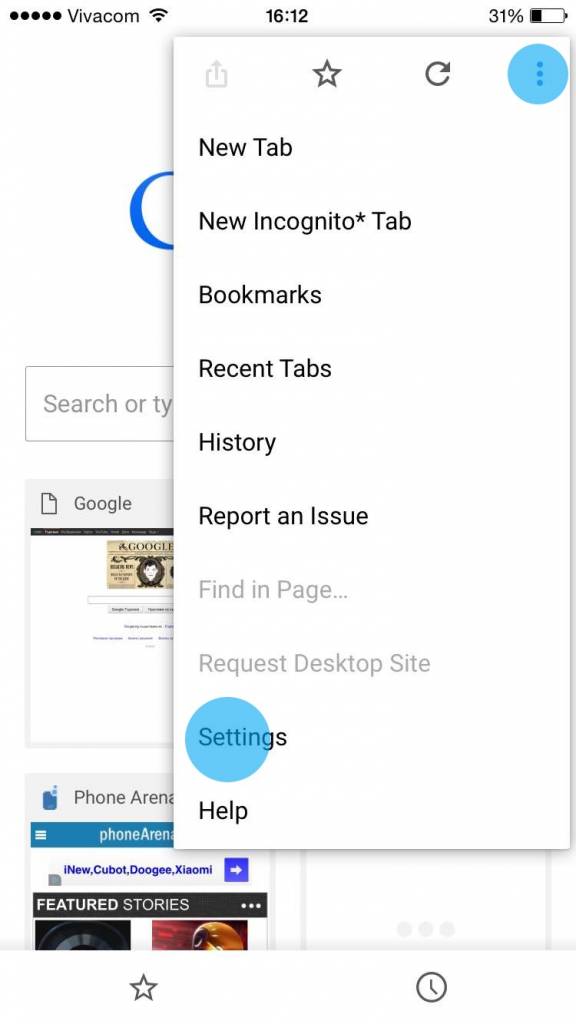
If you’re curious enough to know, follow the instructions herein and enjoy browsing!
Directions
- On your Android device, open your Chrome browser app and tap on the button with 3 squares located at the top right corner.
- Tap on the ‘Settings’ from the menu list and this will open to further options.
- Scrolling down, look for the Data Saver and tap on it.
- Turn it on by sliding the switchand enable the feature.
- As data accumulates, the Data Saver menu will provide you with a report citing the amount of data you already downloaded. It will also inform you how much it is going to be after Chrome compressed it. Also it will give you the information of how much traffic you are about to save.
- On your iOS device, open the Chrome app and tap on the three-dotted button.
- Tap on the Settings menu and scroll down to locate Bandwidth.
- Tap on Data Saver and turn the switch on to enable data saving feature.
- As data accumulates, the Data Saver will send you report of your downloaded data. It will also inform you how much it’s going to be after Chrome’s performed compression.