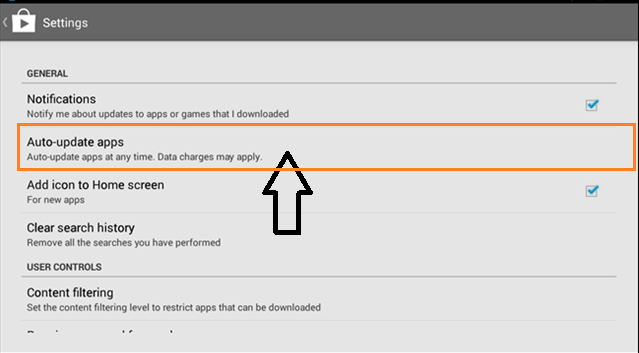Note to the readers: This tutorial was written for the newbies of Android phones.
Sometimes, notification on Android devices can be overwhelming. We are also talking about the updates here and it’s not exactly you can be so thrilled or happy about. By default, Android apps are automatically updated but do not worry as you can just turn them off in a whim.
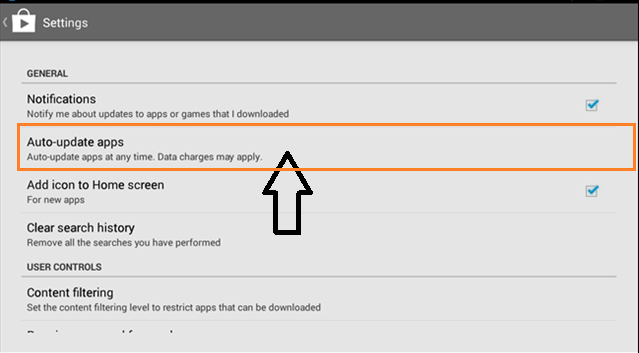
To disable updates for applications, just head to the Play Store app right on your device and launch it. Go to the home screen of the app and tap on the Menu icon located at the upper left corner. Tap on Settings and under the sub-menu, look for the two options – Notify when app updates are available and Notify when apps are automatically updated. By simply ticking on these boxes, you can disable and/or re-enable them.
Okay, so let us do this step by step. Follow the instructions below and get to know how to disable application updates on your Android device.
Directions
- First, fire up your Google Play Store which you can find on your Home Screen (if you do have the shortcut) or the app drawer.
- Once inside, head to the home screen and locate the menu button depicted as a box with three lines, then tap on it.
- Next, tap on Settings and untick the boxes under Notifications that say App updates Available and Apps were auto-updated. That should be it and you won’t have any trouble in overwhelming notifications or get any problems if you have limited data plan.