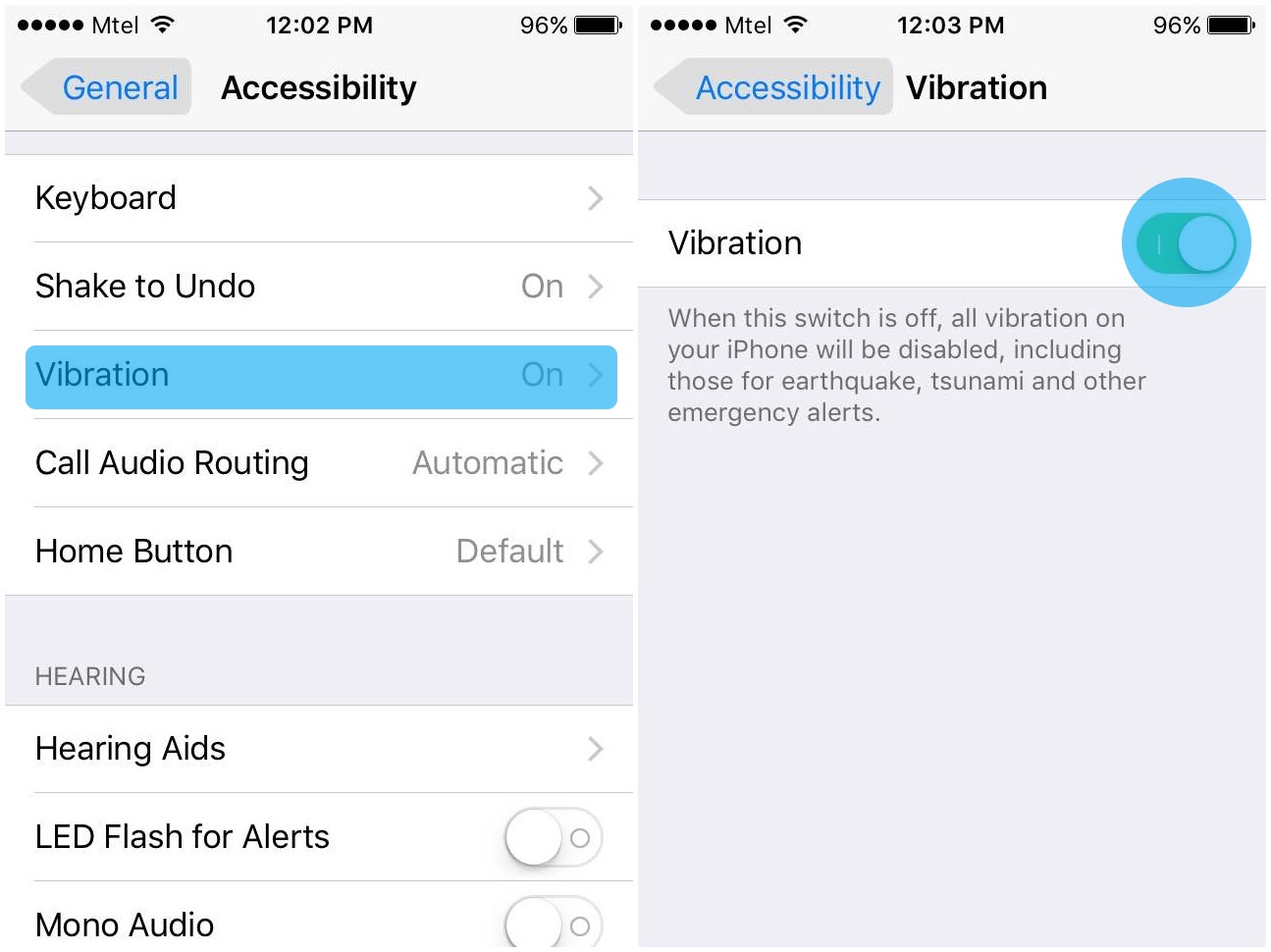Currently, iUsers for the current iOS 8 experience the rather irksome, attention-grabbing vibration alert of their devices. For some who do not know yet the vibration dilemma of iOS 8, you can easily dismiss it by saying that you can turn off the vibration. That’s not the case, however, as you don’t have this option for the said OS. The only option you have at hand is the Do not Disturb mode which completely eliminates the notification alerts.
On the other hand, you can wait for the upcoming iOS 9. The Beta 1 version of iOS 9 offers easy tweaking for turning off the vibration alert without disabling other sound alerts in the process. With this detail, you can have something you can look forward to for the upcoming iOS 9. Let’s have a sneak peek on the procedure concerning their Beta 1 version:

Directions
- Head to the Settings menu and enter the word Vibration in the search bar to easily locate the page. If you’re a traditionalist, go to General>> Accessibility>> Vibration Menu.
Inside the Vibration setting, deactivate the option by merely sliding the switch. Remember that this action disables all iPhone vibrations which include emergency alerts for the natural disasters.
- Meanwhile, if you have the iOS 8, you can tweak vibration notifications as per event. This includes the Ringer, Mail, Voicemail, Texts, Calendar and Alerts plus other applications.
To adjust, you can head to the Settings app and locate Sound menu. Choose the event you want to apply customization and select the option, None if you want to totally disallow vibration alerts. You can also make New Vibration option located at the bottom of the page. With just a couple of taps, you can get modified vibration pattern, give it a name and save it.