If you’re using the popular messaging app, Whatsapp, you might come across with images. Saving these images may take a good amount of space in your internal storage or even in your SD card. You can simply erase or discard unwanted photos but what about those which you want to save forever?
For backup, you can either make use of your desktop’s or laptop’s storage space as they are a lot more spacey. However, you may find transferring your photos rather inconvenient as you will need to connect your phone into your desktop (or laptop) and manually copy-paste them. Good thing that there’s Dropboxas a cloud storage for everyone to use. All you have to do is to follow the steps underneath and enjoy downloading your photos sans the cable wire.
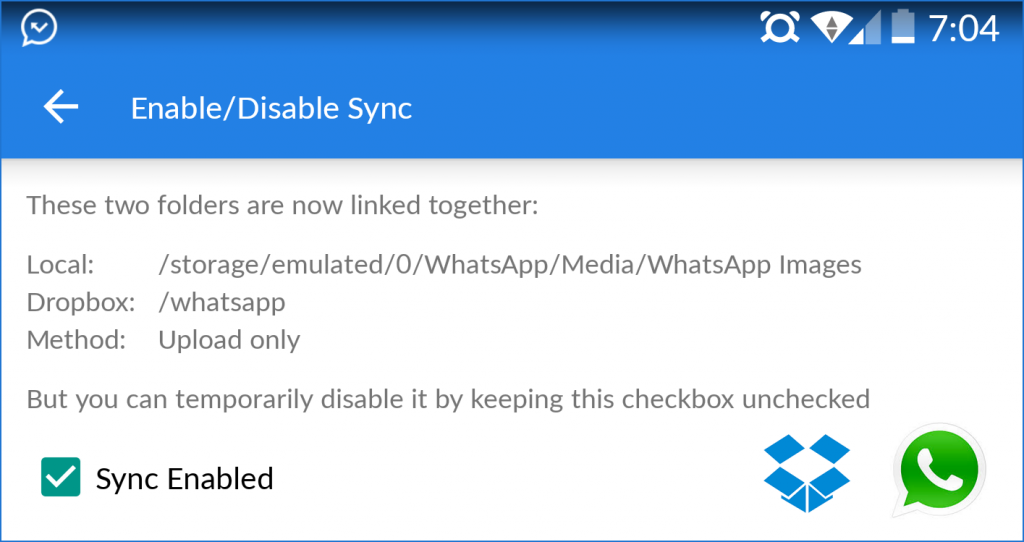
Directions
(Note: You can download the MetaCtrl app which can perform auto-syncing between your Android device in the likes of Dropbox and Google Drive. It can make your work a lot lighter and easier. Moreover, we use an Android phone for this tutorial so iOS devices might not have the similar steps.)
- Log-in or open your Dropbox and make a folder that can be labelled as WhatsAppPhotos or any name you have in mind as long as you’ll know that it’s associated with your WhatsApp images.
- Also launch your DropSync app and authorize it to have access of your Dropbox account.
- Set the Local folder as /storage/emulated/0/WhatsApp/Media/WhatsApp Imagesand make the Dropbox folder named as the one you’ve created in Step 1.
- Make your sync method set into ‘Upload only’ so it take action merely that way and not in a 2-way syncing method. Meaning, Whatsapp images will be sent to your Dropbox account and not the other way around.
- Lastly, head to the app settings and change the Autosync Interval into 5 minutes only (if yours is still set into the default 1 hour). After several minutes, you’ll get your WhatsApp images on your Dropbox and since you have it running on your desktop (or laptop), they will be sent there, too.
