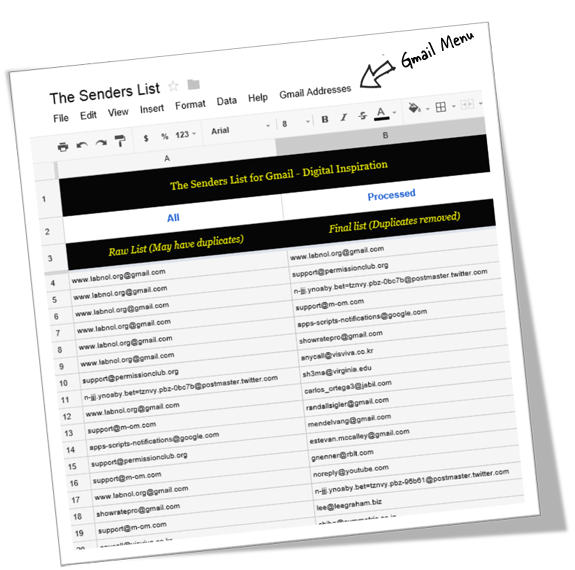What if you want to obtain the email addresses of your contact from your Gmail mailbox and transfer them into your Google contacts? Do you know the trick for it?
Gmail’s Exractor program can do the obtaining for you by automatically extracting email addresses and the very name of these senders from your Gmail account. You have the option whether to extract the addresses and contact names from every one of your mail or from a specific file folder and/or label.
The email addresses which you have obtained are saved in a Google spread sheet which you can download in the form of a CSV file. If you’re into email marketing, you can import this file into your mailing list like Aweber or MailChimp. Anyway, the method we’re about to talk about here uses Gmail Extractor.
Gmail Extractor is available in two editions and those are free and premium. As its label suggests, the premium edition offers much better service, obtaining email addresses and contacts in a much faster speed. It also offers parsing emails from the message body and could avail the Platinum service which includes one-on-one support via Skype, Google Hangouts and remote screen sharing. If you’re interested for the premium edition, you can make your purchase through your PayPal, or your debit and credit cards. Note that the payment is only a one-time fee and if you’re not satisfied with the result, you can contest for refund within 12 hours of purchase.

Directions
- First, grab your own copy of the email extractor Google sheet via this link into your Google Drive.
- Inside cell A2, put the Gmail label name. You may use the word all for the complete set of all messages in your Gmail account; inbox for obtaining addresses from your inbox emails; starred from all your important emails; labela-labelb from emails in your particularly labelled messages, having label B as a sub-label of your label A.
- Next, put your own email address in cell B2 so that the program can send you an email notification once all your emails for a particular label have been obtained.
- Finally, click on the Gmail Extract menu in the Google spread sheet and choose Initialize. Permit the Google script to gain access to your Gmail mailbox.
- Wait for the process to be completed but don’t just stare at your monitor. It might take time depending on the edition you availed (free edition could last longer period), so do your thing and wait for the message from Google telling you that the process is complete.