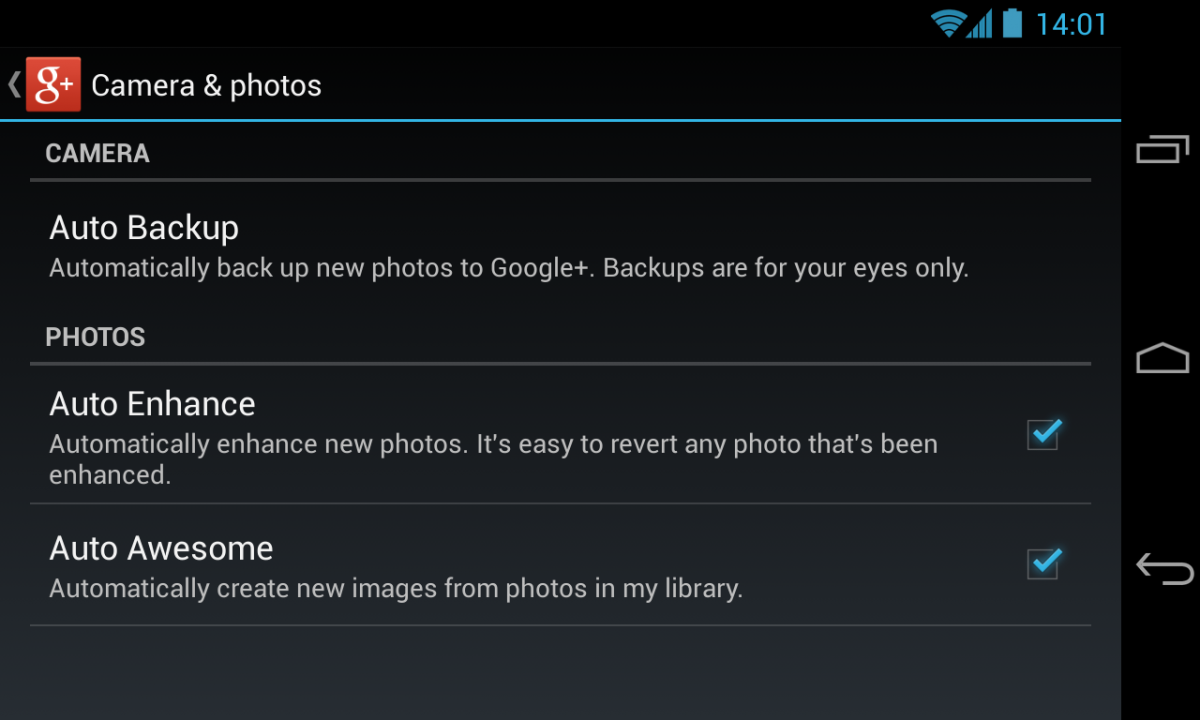Following the controversial ‘Gorilla’ tagging in the Google Photos, is another issue for the auto-backup feature discovered by Nashville Business Journal editor, David Arnott.
Prior to Mr.Arnott’s revelation, the world thought differently about an app’s accessibility. Most of us think that after uninstallation process, a particular app is then blocked from accessing what it had accessed previously. Google Photos proved us wrong with this notion.
As it turns out, even after you uninstalled the Google Photos app, Google can still back-up the photos you keep on having until you actually switch off the automatic photo back-up feature. As they traced the root of the problem, they discovered that it was due to the fact that Google Photos was once a part of Google+ where the back-up setting is located. Yup, you need to trace your way to the social media platform and not to the individual app you downloaded.
Now, to disable or enable auto photo back-up on Google Photos, here are the necessary steps:
Directions
- Go to Google Settings on your app drawer and slide/scroll until you are able to locate it.
- Tap on the Google Photo Backup where the setting for auto-backup feature to Google Photos is located.
- Scroll down and you’ll see at the switch which can disable the feature.
- Alternatively, if you want to back up your photos even if there is no Wi-Fi connection, you can trace the first three steps and enable the feature. There are also several options you may want to fiddle through and test, just be free to explore them.