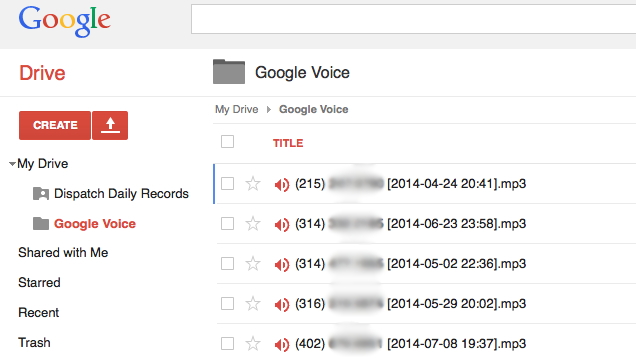Google made it possible to forward the text transcription of your voice mail to your Gmail account and play it later on your smartphone or personal computer. This is through your Google Voice account wherein your phone number is connected. One word we can say about this—awesome.
Just as we are nodding our heads to this Google feature, another option has resurfaced. This time, the application allows us to automatically save voicemails to our Google Drive in mp3 format.

Directions
- To begin with, access of your Gmail and Google Drive accounts.
- On the next page, click on the Google Voice button and wait for a few moments. The app then will initialize the set-up.
- Continue with your work as the app will run silently on the background. It will monitor your Gmail account for any voice mail messages from your Google Voicemail.
- To find it in your Google Drive, look for the folder with the name Google Voice and all mp3 files are then saved therein. Moreover, once a voicemail has been passed to your Gmail, a new label called MP3 is tagged to that message to prevent the app from reusing that email message.
Note that the app is powered and run by Google Scripts and that it can be uninstalled using the link within the mail forwarded to your Gmail. So, don’t forget to save the mail containing the link just in case you want to opt out of this service.