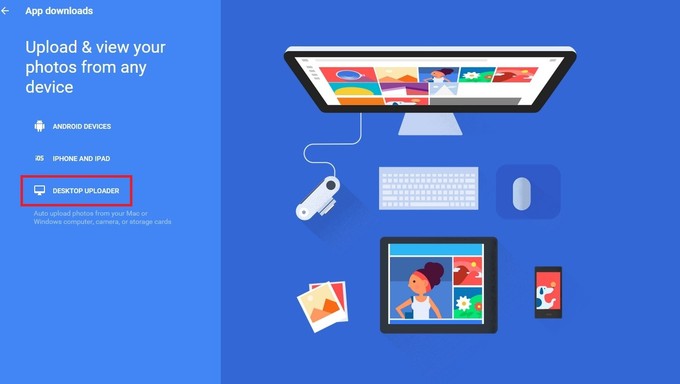Google Photos has already evolved past a simple photo collection app into a full-pledged, independent Google product. Kudos to its developers for their creativity, passion and hard work. Now that it has already crossed the line, what do we expect with this product? Of course, the photo platform can then be used by different OS platforms such as Android, iOS and other browsers.
Sadly, there’s a downside for people who previously didn’t own an Android device with Google+ in it. Odds are your photo collection becomes non-existent. No worries… as Google has this neat photo app with the capability of uploading your photos and videos you have stored locally to the service. This can work on both Windows and Mac OS X platforms.

Directions
- Head to the official Google Photos desktop app download page by simply clicking on this link. There will be three options for you to choose from but since our aim is to upload photos and videos from a desktop computer, choose the third option. Click on the Desktop Uploaderand the site will automatically detect your current OS. It will then get to choose the appropriate software for your platform.
- Launch the installer and agree to the terms and conditions (otherwise, you won’t get the benefits at all!). By default it will choose the most obvious folders of your images and videos but you can also choose your own folders.
- At this juncture, you get also to choose which type of resolution you’re going to use and upload unlimited photos in high quality setting. However, if you’re using the free version of Google Drive, chances are your pictures get compressed into mere 13MP only. Retaining the original quality of your photo might drain the limited storage of your Google Drive.
- Wait for the upload which can take from mere minutes to a few hours depending on the size of your collection. For privacy, Google Photos have customization for that. You can adjust the settings of sharing should there be any embarrassing picture that went through your upload.