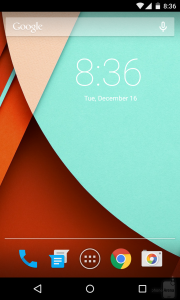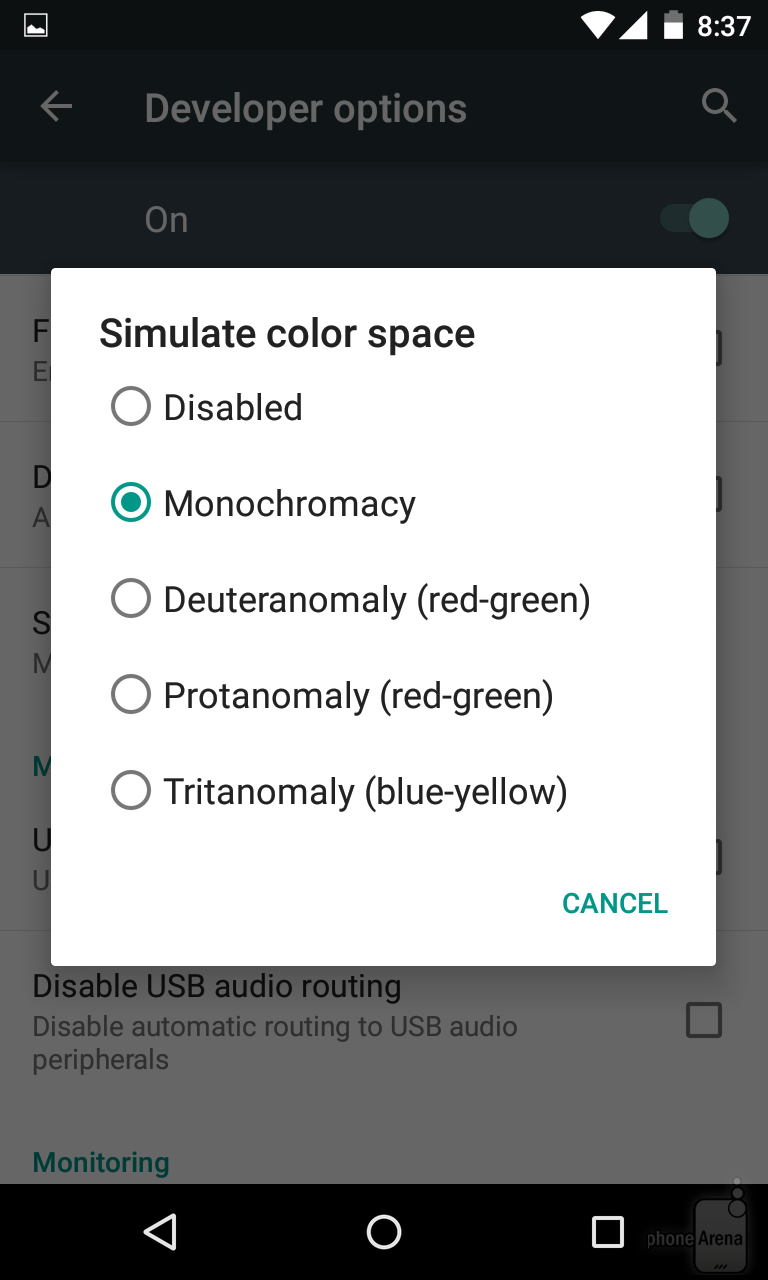Can we deny the excitement that Google Lollipop or Android 5.0 Lollipop has in store for us? While there may be major perks, there are also little ones that might send us into the individuality idea we crave for most of the time (or quite intended for practical reasons). Changing color scheme of our User Interface (UI) into the cool shade of grey and inverting color scheme are some of these little bonuses. However, be warned that not all handsets include this feature.
You may be wondering if these are part of Android’s useless perks, but take into account also that there are also color blind phone users. Google Lollipop’s color scheme will help them in ways that people who don’t have color problems. If you’re into this little perk, try to follow the following steps in order to bring monochromatic (or inverted) drama to your UI.
- Grayscale Scheme
- Tap your way to the Settings menu and choose Developer Options. (Prerequisite: Ensure that the Developer Options are enabled prior to this step.)
- The handler is given the choices like: a. Deuteranomaly (or the Red-Green scheme); b. Protanomaly (Red-Green, too); c. Tritanomaly (or the Blue-Yellow scheme); and d. Monochromacy (or the Grayscale scheme). Since you plan to use the grayscale UI display, choose the obvious one—the Monochromacy. Remember that if you have normal color eyesight, Monochromacy option gives the cool gray feel to your eyes. Hence, you can use this color scheme in a long run than the other options. The other options are intended for users with color identification problems. Besides, the black and white drama brings you to an elated nostalgia with monochromatic theme.
- Inverted Colors Scheme
- Tap your way through Settings menu.
- Enable Accessibility, then Color inversion. A button is added automatically to the quick access along with other buttons to the Connectivity bar. You can access Color Inversion from then on.
- Exception
- Taking screenshots bring out the normal color and not the grayscale or inverted colors you have chosen as color scheme.