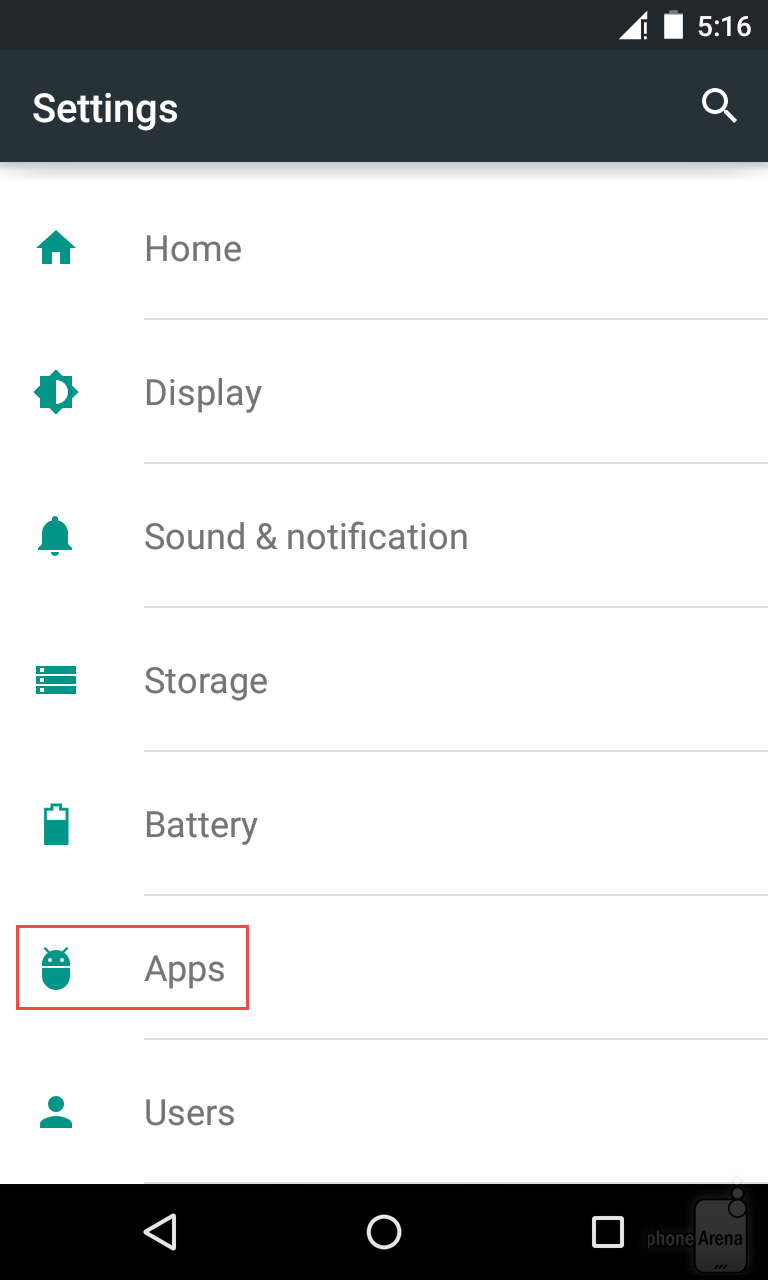At some point in time you experienced your Android application— or downloaded— to misbehave, crash or simply wouldn’t budge whenever you open it, right? If not, then congratulations to you, friend! But in case that in the future this inevitably happens to you, then know that it such misshapen has a solution. You can simply clear your application cache or delete its data in order to restore it to its original status.

Now, we mentioned the word Android, right? So by now you should know that this tutorial is intended only for Android device users. To be able to clear your cache or data, you must know beforehand about Application Manager or Settings Menu. If you take the long cut of going through the Settings menu, just look for the list of Applications and from there, you can view all the applications you have installed right on your device. Try to open one application—any app you downloaded from Google Play Store—by simply tapping on it. It will then open and you’ll see the breakdown of data the application has. As you read down, you can also immediately notice two buttons which clearly indicate Clear Data and—look down a little bit—Clear Cache. These two buttons are the ones you can tap on just in case that your app is misbehaving.
Clear Cache must be your first choice for troubleshooting as it only wipes out a portion of your app’s data which are only temporary files. This step must take care of your problem. However, if clearing the cache doesn’t settle it, then proceed into tapping Clear Data. By resorting to this step all information you inputted (like sign in data, temporary files, accounts, personal settings, etc.) will be automatically erased. Hence, do the second step if and only if Clear Cache was not able to troubleshoot your dilemma. Just so you know, these steps are applicable Android Google and older versions.
- Go to your main Settings and once inside, access the Applications (or Apps) sub menu.
- Click on the application you want to troubleshoot and scroll down or simply look down for the Clear Cache button.
- Tap on the Clear Cache and finish! You can re-launch your application.
- Now, just in case that clearing the cache isn’t giving you the result you want, go back to the Application menu again and tap on the app and this time, choose Clear Data.