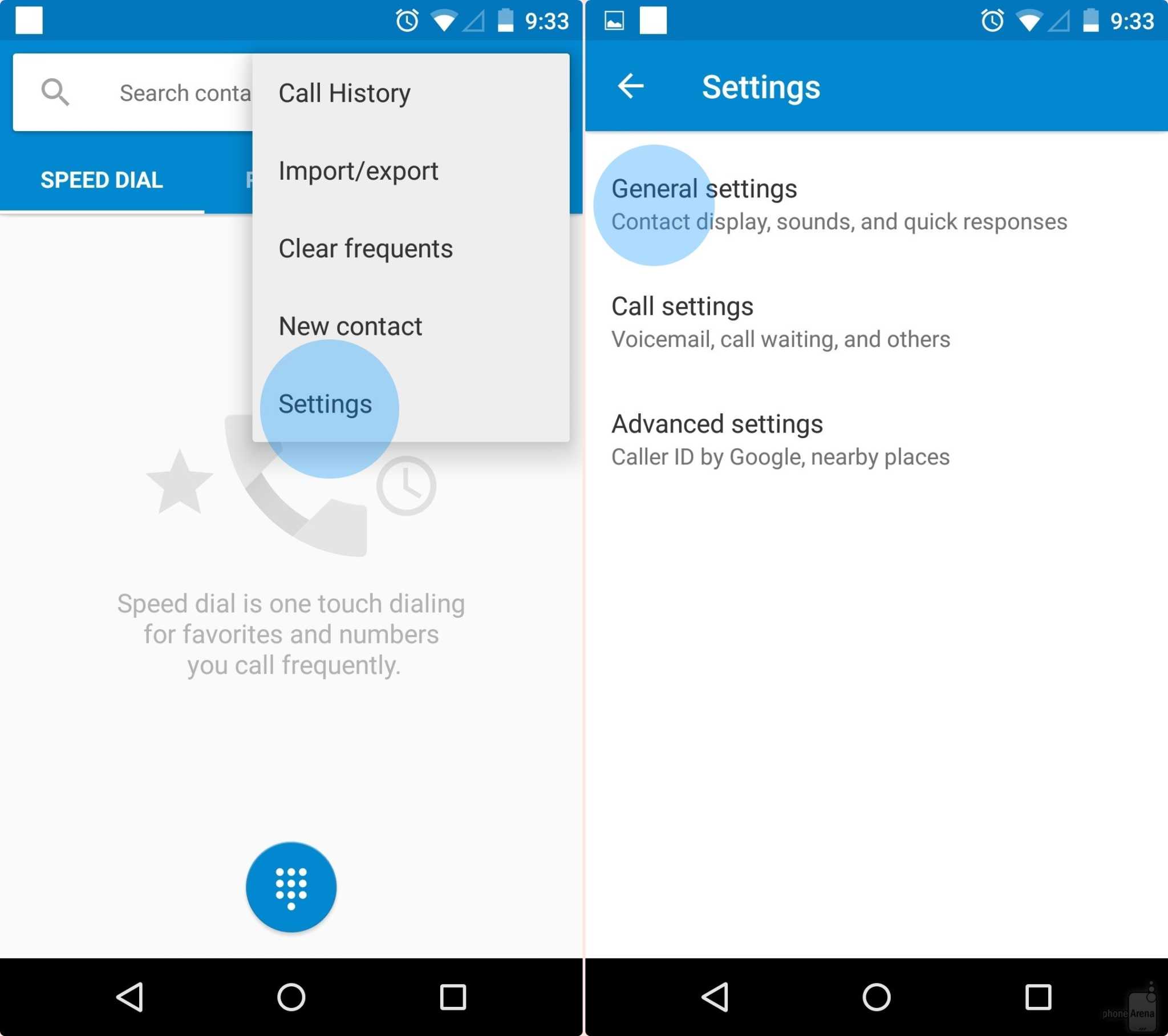More often than not, we find ourselves in a situation wherein we just can’t entertain calls because of super busyness. While we may know that certain calls are important, we cannot just let our concentration be taken away. From this need sprang the idea of Quick Response. Thanks to our sensible Android developers, we can now benefit from this feature right on our Kitkat and Lollipop smartphones.

As the label indicates, Quick Response allows the phone to send a customized response to the caller. Yes, this is a text version of an answering machine. However, you must manually reject the phone call itself to prompt this feature and release the message. So, without furthering the introduction anymore, let’s proceed to the necessary steps we need to take in order to have this feature.
Take note however, that Quick Response only works with the most recent Android versions such as Kitkat and Lollipop. Actually, this feature has been added by Google in Lollipop devices. However, since Lollipop is just new and only few people only have devices powered by this Android, we just cracked down ways in for Kitkat users as well. This, however, does not make any modification on Kitkat smartphones.
Directions
- Open your Phone application and tap on the three-dot button placed at the top right hand corner. On the drop menu, click on ‘Settings.’’
- Choose General Setting and tap on it then proceed to Quick Responses.
- Inside the Quick Responses menu, you can see initially composed responses that Google has pre-made for you. These messages are still editable so you can simply choose one who best suits your situation. Just tap on the message and edit it by typing your own composition.
- This step makes a little difference for Kitkat and Google Lollipop versions, but only in graphic portrayal. With Kitkat, you can see the option, “Decline with Message,” and click on this. In Lollipop, you can only see a message icon option at the top center, just between the ‘decline’ and ‘answer’ buttons. Just swipe away the icon of your choice for Lollipop version.
Warning
- You can’t edit the pre-made message in your Kitkat handset, but in Google Lollipop you can. However, just to compensate, Kitkat offers “Create new message” button. You just have to tap on it and make your own version of response.