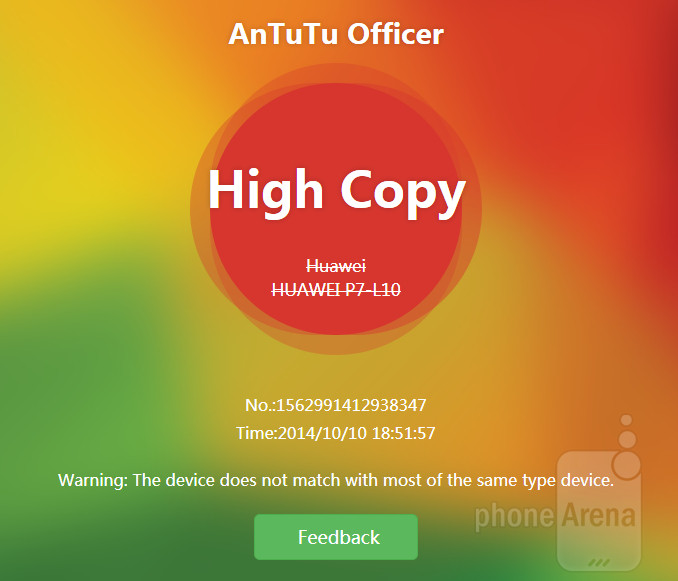It is embarrassing how some people want to profit from the fame of others. They try to take the opportunity and juice something from the fruits of others’ labors. While you may think of many things with this implication, we are talking about how other people clone or produce fake smartphones.

For most people, when they buy a cloned device, they usually know that it is one. Why, there are markets where you can see arrays and arrays of cloned gadgetry. Once iPhone produced their latest flagship, there are already clones awaiting the genuine one’s launching. With proper timing, these clones will also share the spotlight of the true star.
However, there are cases when you want to purchase a gadget through an e-tailer. How do you protect yourself (just in case) they sell the cloned or fake ones? Actually, there are a lot of points to know the differences between the clone or fake and the genuine device. First, you can inspect from the LED flash lamp. Cloned device sports a yellowish flash lamp and what you can call funny-looking comparing it to the real one. There’s also a wrong feel or touch once you weigh (or feel) it in your hands. The screen resolution may also be something that displays a “mere shadow” of the actual resolution of the original. You might be still grasping in the dark when you don’t know yet the original device. In this case, we present to you AnTuTu Officer, the app that can determine cloned or fake devices just like a good police officer.
Directions
- Download AnTuTu Officer from Google Play Store and install it in your device.
- Open the application and if there is a prompting to upgrade the app, do so without any qualms.
- If you just updated the app, open it once again and click on the ‘Start’ button located at the bottom of the screen. Tapping on it will start the procedure of checking your device.
- AnTuTu will then activate your camera and QR code scanner. (Note: You are also required to access y.antutu.com from another device like laptop, PC or another smartphone).
Open the y.antutu.com using another device and scan the code using your Android device’s QR code scanner. Afterwards, the application will do all the work required.
- Wait for a few moments as AnTuTu Officer makes its scanning process to know if your device is a genuine one or a mere clone or fake.
- After the checking process, the app will be flashing the result. If it’s a clone it might just say, “High Copy” and a warning message that accompanies it.