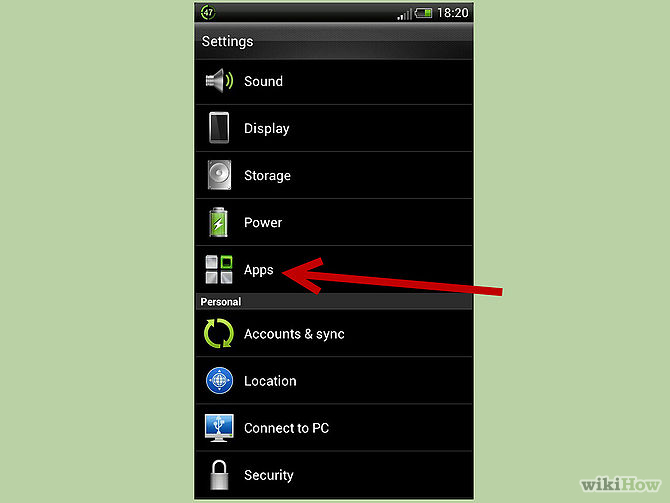When you just realize one day that your best buddy Android phone has gotten bloated with applications you don’t actually have to use immediately, the best way to keep them mum (most especially if they are undeletable) is to DISABLE them. This way, you have can win the situation, economize your device’s memory and save power.

In Android devices, this procedure is actually a child’s play—quite easy. Now, all you have to do is to follow the instructions given below. Voila! Your unwanted but undeletable app will be disabled then.

Directions:
- Head on the Settings menu by simply going to the notification bar or your device’s Menu screen. (Surely you know this already as you got your device manual right? So unless you’re really a newbie, you can navigate yourself into Settings menu.)
- Proceed to the Application Manager or Application page. Search for the particular app you wish to disable under the “All” section and tap on the app.
- As it opens, you fill find two buttons with the DISABLE button as one of them. Tap on the Disable button and a confirmation message will pop-up. (Note: Pre-installed or user applications can be disabled when your device is un-rooted. However, if your phone is rooted, be careful with your decision. Deleted user apps might change the performance of your device. Unless you know what you’re doing, you are advised not to delete any user app.)
- If you’re quite sure that you want to disable the app, then hit OK. It is then disabled and will appear at the end part of the list of applications.