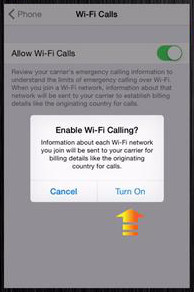It’s an enormous help when you have a Wi-Fi option on your phone. Instead of having to call someone abroad with uber-expensive rates, you can benefit calls sans hefty rate pricing when you’re connected via Wi-Fi. For someone who is consciously monitoring his budget, this offer is a true life-saver.

If you have an iPhone, enabling the calls through Wi-Fi connections is more of a child’s play. You will have to tap away a few ‘this and that’ and presto! You can make your calls using Wi-Fi. Remember, too, that whenever you enable this option on your iPhone, you can easily make your calls or (the other way around) your friends can call you, too.
Directions
- Of course, you need to begin at the starting point which is your Settings menu. When there already, don’t hesitate to tap on the Phone tab.
- Choose the Wi-Fi option from the list of options.
- Notice the toggle switch at the right screen? You can turn it on my sliding the switch.
- Confirm your action by simply tapping on the Turn On button.
- Click on the button to enable calls using Wi-Fi connectivity and you’re done here!
Isn’t that way too easy even for a child? Now, you call friends via different communication platforms such as Viber, Facebook Messenger, Line, KakaoTalk and Whatsapp(yes, they already launched their call feature, mind you).