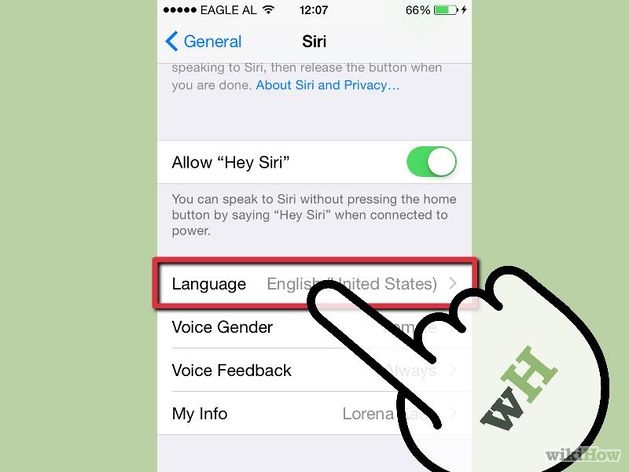For Apple users, Siri is one name they know too well. She is the reliable voice assistant that can help Apple device users to navigate and operate through their own devices. In order to get more personal with Siri, you can start training her to call you by your name. To be able to do this, get training software.

Directions
- First things first and that is to set your language. Go to Settings button and navigate through General, then Siri and then Language. Select the language you want to have and tap on the Done button.
- Be sure that during the course of setting up Siri, you are connected to the Internet as Siri works with the Apple servers. Without internet connection, interaction with Siri is impossible.
- Wake Siri up by pressing the Home button, holding it down until you get to hear the two signalling beeps. However, be sure that Siri is “on,” so check through the Settings if she already is.
- Siri will need some basic details about you so you have to provide her what she needs. So set yourself a contact card by going to Home and clicking on Contacts. Tap the + button and make your contact record. Fill up the required fields and supplying additional info just in case. When you’re done, just simply tap on the Done button and you’re all set to the next set.
- Now that you’re done providing your data, inform Siri about this by going to the Setting button. Tap your way through Mail, Contacts, Calendar and into the My Info button. The list of contact will appear and select your own record and tap.
- Ask Siri to call you by your name by plainly asking her, ‘Siri, call me Christine,’ in a manner that is clear and slow enough for your virtual assistant to comprehend.
- After saying this, Siri will request for you to confirm what you said. She will then tell you, ‘From now on, I’ll call you Christine, okay?’ Answer her by saying ‘Okay.’
- Since it’s your name and if Siri is finding it difficult to pronounce, have the liberty to do this necessary steps. Go to your Contact list again and locate your name. Tap on Edit, scroll down and look for Add Field. Once you found it, choose between Phonetic First Name and Phonetic Last Name. You can spell your name from here and when you’re finished editing, tap on Done.