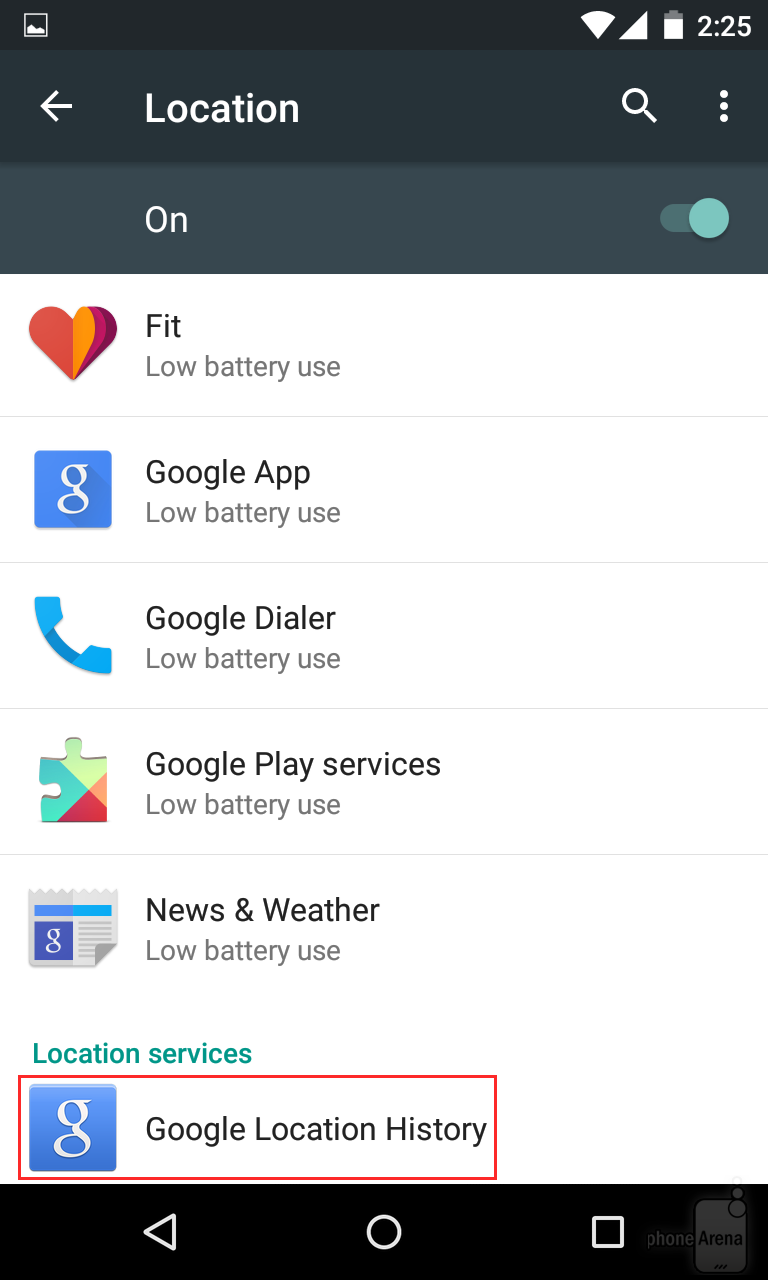Sometimes technology can be really creepy nowadays. We’re talking about how internet service giants in the likes of Google can be able to track you down just like the CIA or other intelligences there are around the globe. They do this if you’re connected via the internet and more so, if you have your Android smartphone with you all the time. Of course, your Android handset must be connected to the internet on the first place and the tracking option is allowed in the settings.

To check if your Android is connected to this service, go to your Settings menu and track down Location. You can see there if the option is ticked. If it is, then Google has been tracking you ever since this option has been abled. Now, if you want to now the history of your whereabouts, the option for that should have been enabled as well.
Once that it is on, Google is able to record your locations through Google Maps. You can check it on Google Location History via Setting and Location gateways. When you want to review your whereabouts, you might be surprised how Google is detailed about its report. You can track your movements for 1-30 days.
Directions (Using Google Lollipop version)
- Get into the Settings menu and scroll down until your reach Location.
- Once there, you have to turn it on through toggling it.
- When the location reporting is on, you must also turn on the Google Location History. Once you’ve finished turning it on, you can then view and manage it through the three-dot menu located at the upper right hand corner of the screen.
- Tap on the three dotted menu button and choose “View/ Manage.”
- You may notice that on the history location page, a map, a calendar and several options will be seen. You are welcome to tap around and explore the feature(s).