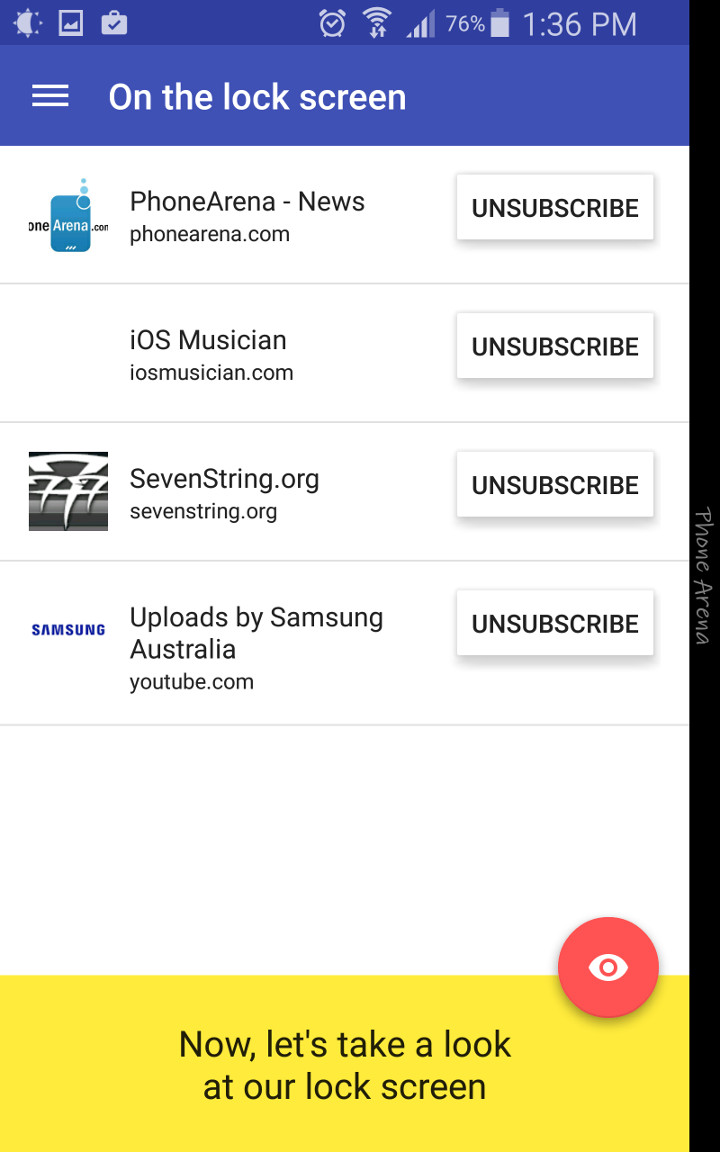Google Lollipop has included one useful perk for its lockscreen. It is the ability to show notifications ranging from text and email messages, missed calls and other messages. Kudos to its developers, for they added yet another useful item that aids avid subscribers of different websites. This is in the form of RSS feed.

While it may be a mystery to others, RSS feed functions as a collector of updates in a single list which readers usually would want to know about. Just so you know there are various RSS reader applications which can be acquired from Play Store. Anyway, if you want an access for these feeds right on your lockscreen, here are the necessary steps you must do:
Directions
- Download the free Corgi for Feedly from Google Play Store. This application will be the one to help you acquire the notification and updates right on your lockscreen.
- Assuming that you already made an account for Corgi, log-in to your account.
- You directed in a screen that will have the lists of subscriptions that will be shown on your lockscreen. You can remove websites you don’t want to see on your lockscreen (but they’re still going to be reflected on your Feedly list, of course).
- Now, if you want to add back those removed website feeds, just go to your options menu and tap on subscribe on desired feeds.
- Corgi will give you a simple guide so you can simply scroll up for the headline.
- Swipe to the left and you can get access to the next headline.
- Swipe to the right and you can unlock your handset.
- With Corgi, you don’t have to set the default lock of your handset so unset the default lockscreen. This will also enable you to avoid double locks which can be troublesome for you.
- The application will give you option of pattern lock to give you enough security you need.