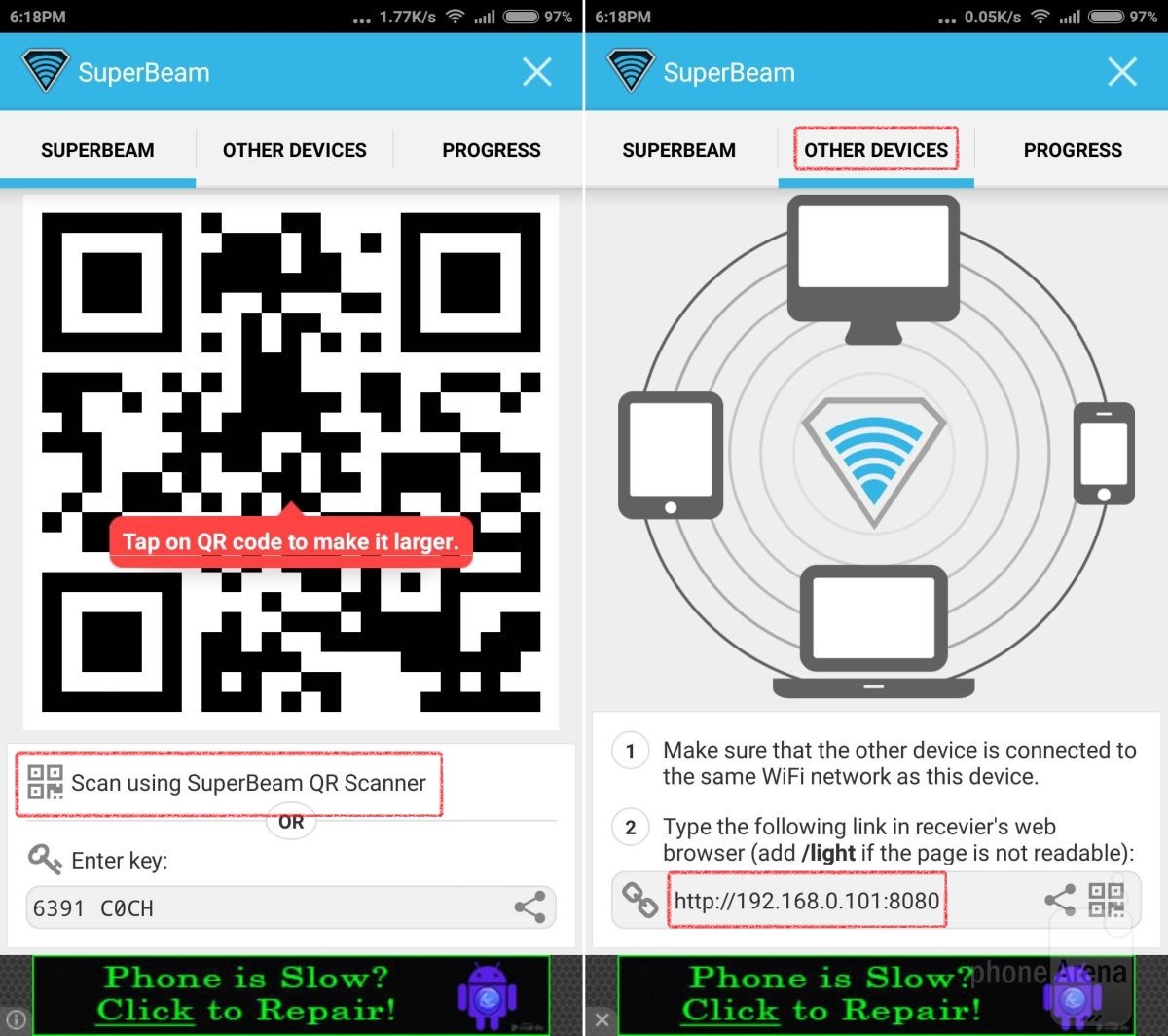Way back in the past, it’s a hassle when we can’t transfer bigger bulk of files over someone far away from us. Maybe you’re one of those who get their files bit by bit via email just to get through the ordeal. Or going the other way, you personally give your USB to the person who needs the copy of files. That, too, is really time and effort consuming.

Good thing that with the explosion of software and hardware development nowadays, we benefit through Bluetooth, cloud services and NFC. Not to mention that we can use Dropbox anytime just to add into our list of transfer data options.
Mentioning Bluetooth and NFC, these two are limited by distance and way too time-consuming. Good thing that we can add to this list of short-range options and this is in the essence of Wi-Fi Direct. It comes accessible to handsets that have been created for the past three to five years. Feeling excited to use Wi-Fi Direct? Then follow carefully the set of instructions given underneath this introduction:
Directions
- First things first: acquire SuperBeam application into your device. Download the SuperBeamapk using this linkin Google Play Store.
- Once downloaded, install and launch the application. In the launching, you will be met with the screen with options to select such as: Files and Folders, Audio and Music, Photos and Videos. Choose the file type you wish to send and select the category. Just make sure that the recipient is using the same Wi-Fi network that you are using.
- Once you’re into it, you’re going to be directed to a special QR code which you can use to hasten the process or go the other way around which is through ‘Other Devices.’ Herein, you must enter your IP address into a web browser for access. Mind you, this also works in your PC provided that it uses the same Wi-Fi network.
- Now, if the other device doesn’t have a SuperBeam in it, just input the IP address into the web browser and it will arrive into the device nevertheless. The files are intact but they will have to download it, too. Again, this works both on smartphone and PC as long as you share the same Wi-Fi network.