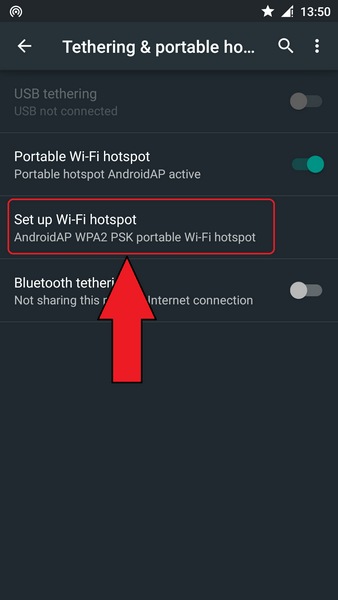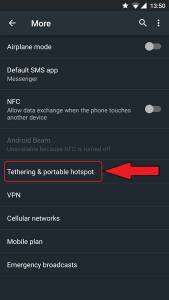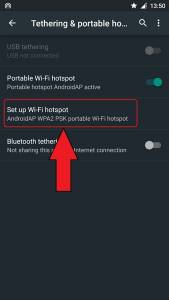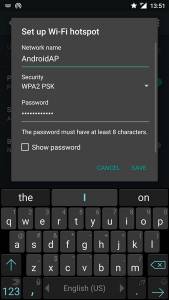Late versions of smartphone and tablets have the ability to share connectivity as long as it is opened as what we call, “Wi-Fi hotspot.” If you feel like sharing your mobile data bandwidth to your mates, then you are reading the right article.

Unlike the earlier versions of Android, Google has made a lot of differences when it comes to the Lollipop version. It’s like you are using a very different platform with Lollipop. So if you are one of the few to luckily avail Android 5.0 (or higher), then use the following steps in making your mobile device a hotspot.
Directions
- Go to the Settings menu and tap on “More” which is located at the center of your screen just right after Data Usage.
- Head to the “Tethering & portable hotspot” option and tap on it.
- You will be directed to the page allocated for tethering and you will see the “Portable Wi-Fi hotspot” toggle. Slide the switch if you really want to share your data bandwidth.
- After enabling it, proceed into configuring the Wi-Fi network by simply tapping the “Set up Wi-Fi hotspot” options.
- A pop message will ask you to set up your hotspot. You are given the options to change the network’s name, secure or open connectivity, and if you want a secure one then provide the WPA2 PSK password. If you’re not so sure if you tap your desired password correctly, simply tick on the box under “The password must have at least 8 characters,” and you can then save the setting by tapping on Save.
- Remember that enabling the hotspot will set new toggle option in your quick settings menu to remind you better about your Wi-Fi sharing.