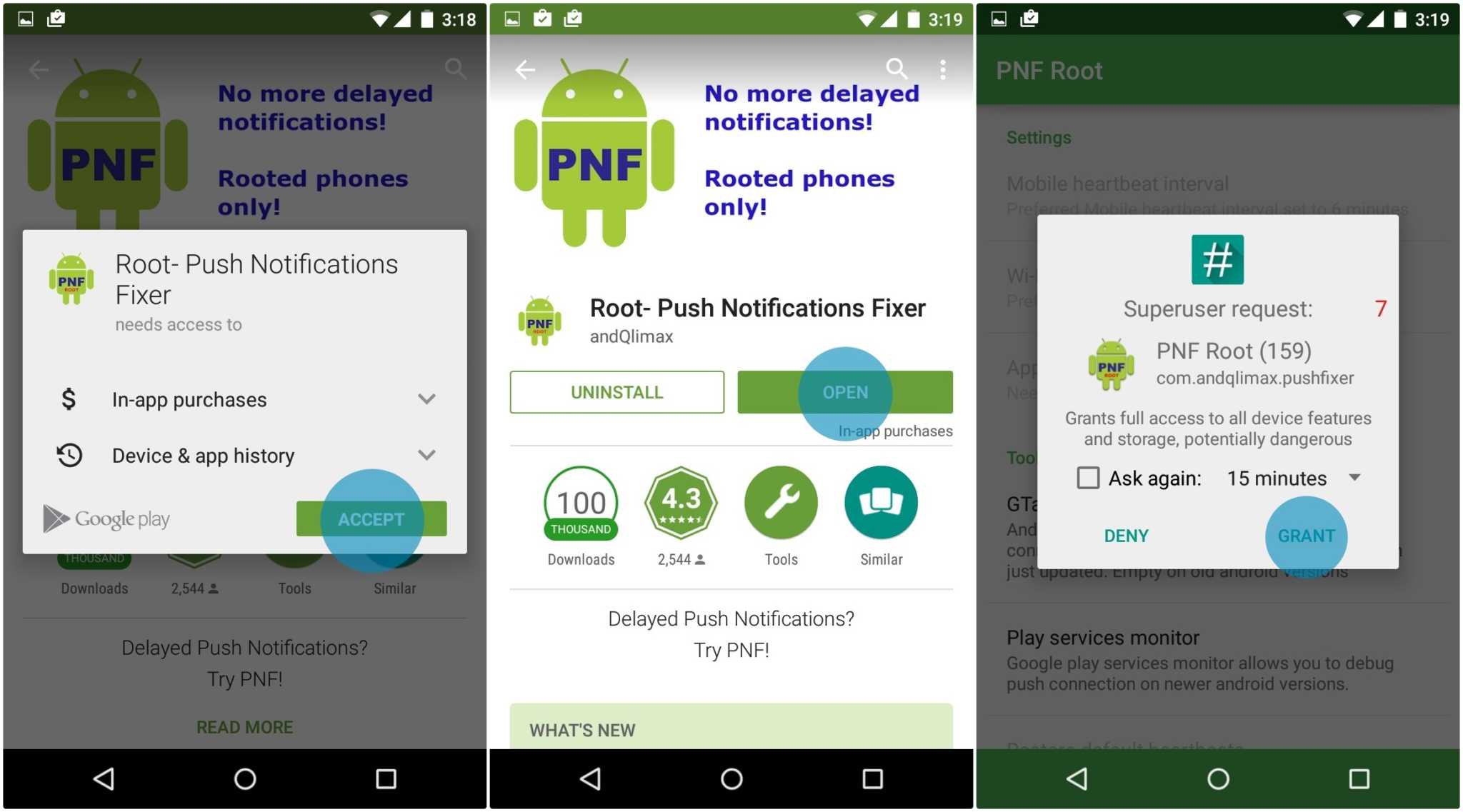The course of action in receiving Android notifications is a rapid one. However, this depends on how fast your device taps on the Google Cloud Messaging (GCM) service’s Push function. It simply means that this so-called Push request is the action of your device asking the GCM of information or list of notifications there is for the different apps within your Android device.

Your device and GCM interaction varies on the connectivity you chose. It is said that the Push request when you use Wi-Fi connectivity occurs every 15 minutes while on mobile data, it’s every 28 minutes. For people who don’t care about the promptness of the arrival of notifications, this is not a big issue. However, for those who rely mainly on how fast notifications come into their device, this is rather an important matter to deal with.
Another problem that adds up to your dilemma is your internet provider or carrier. Some of them take the “initiative” to disconnect idle connections after they spotted no traffic exchange within 5-10 minutes. Meaning, your device won’t interact with the GCM Push service and you’ll end up adding more minutes of the wait for the next schedule of prompting.
Okay, so the question is: How do you receive your Android notifications on time?
Directions
- Precondition: Rooted Android device.
Grab the application by the name Push Notifications Fixer (PNF) from Google Play Store and download it.
- Install and launch the PNF and grant it your root access.
- Tap on the Mobile heartbeat interval and customize duration.
- Tap on ‘Wi-Fi heartbeat interval’ for this will control the HE interval when you’re connected with Wi-Fi. After adjusting, you can then punch ‘Apply settings’ and discover other options and information.
- Among the options are the following that greatly helps you when it comes to Push connections:
- GTalk service monitor helps you check and debug the push connection on Google Talk.
- Play services monitor aids you to check and debug the push connection on Google Play Services.
You may also notice the button that says, ‘Restore default heartbeats’ and by the name of it, it explains its own function.
Lastly, you will see the about donating to the developer. If you’re feeling generous and would want the developer to continue doing his ingenious craft, then by all means give something.