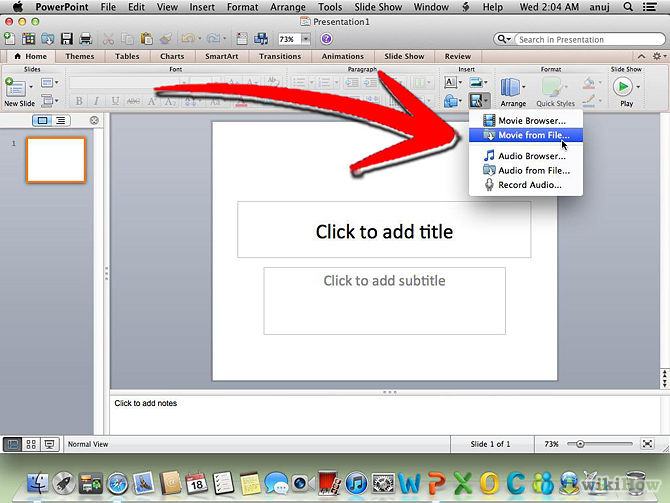Need to have a neat PowerPoint presentation that includes a YouTube video within? There are two methods concerning this—with and without internet connection.
You might be asking why you need to choose over these two methods. Internet connectivity plays a vital role here. With fast internet connectivity, you can easily link the video URL and play it with your presentation.
But what happens if the connection is slow or you don’t have the access at all? Should it ruin your presentation and fail to deliver a good concept in the process? Enters the second option which doesn’t entail you the use of an internet connection.

Regardless, we bring you the two methods so you can freely choose what method suits your needs best.
Directions
With Internet Connectivity
(Note: This method is best when you know beforehand that you are going to use a facility with high-speed internet or good WiFi connection.)
- Download YTV (YouTube Video Wizard) plug-in from this link. Follow further instructions on how to acquire the plug-in to your PowerPoint software version.
- As you notice that you have now the option to insert a YouTube video, simply type the URL of the video you wish to insert.
- You can resize or move around the video player on your slide.
- Play the presentation and clicking on the player allows you to access the video.
Sans Internet Connectivity
- Download the YouTube video to your computer in Windows Media Player or AVI format (that’s *.wmv or *.avi).
- Open PowerPoint and click on the Insert tab>> Movie >>”Movie from file” so you can insert the video on the presentation.