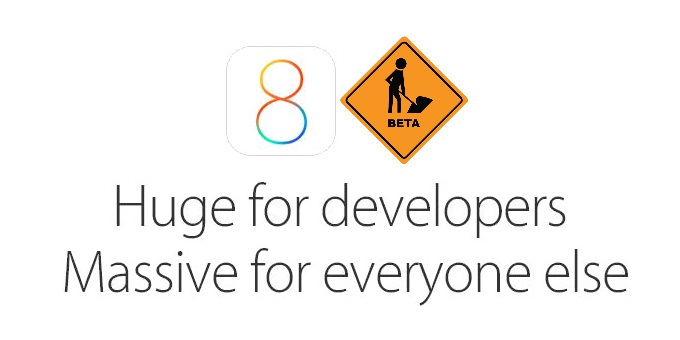Apple has recently released the Beta 3 of iOS 8.4 to the eager developers and testers for review and drive test of this latest version of the firmware. It didn’t take long after the release when the firmware was freely distributed for non-developer Apple devices. It is now accessible for those who would want a run of this latest beta software. Meanwhile, the software within .ipsw files can be downloaded and installed to Apple devices such as: iPhone 4S and later, iPad 2 and later and the newest iPod Touch 5. Now, to take a look if your device is included within the list of supported devices, take a look at this link this link and download the file you need.

Taking you further, follow these necessary steps after getting the right .ipsw file you need for your device.
Directions:
- Connect your device to your laptop or desktop computer via USB cable and open iTunes. Now, not to regret anything, perform backing up by clicking on Back Up Now button and wait till your computer is through making a back-up of your device.
- Hold the Shift key (for Windows) and Alt key (for Mac). Next, click on the ‘Update’ button and point on the iTunes right to the .ipsw file you just downloaded. Relax for a bit and iTunes will install the software. In case you encounter problems, it means that you need to update your iTunes into the latest version. Perform the updating and try again.
- Crucial note: If you can help it (and please remember this), do not reboot your device. When you reboot, the Apple’s servers will re-check if yours is an Apple ID for a developer account. And since yours is not, you will surely get an activation error. You’ll get back to zero in that case, forcing you to downgrade your firmware version. In such case, you’ll have to read about it here.
- Have fun exploring iOS 8 Beta three and take time in checking perks like iCloud Drive, Wi-Fi callings, Shared Photo Albums, Recently Deleted Photos and lots of other stuff.