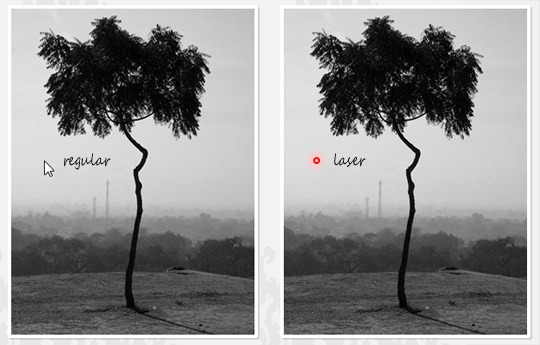Nowadays, PowerPoint Presentations dominate every Seminars or Business Meetings. Aside from knowing how to operate your Slide Presentations smoothly, it is also a confidence booster if you’re pointing out or emphasizing words by using a laser pointer. Normally, projector remote controls and even newer versions of mice usually have this as a built-in feature. However, if you don’t have one, still you don’t need to worry. And since this trick is a Microsoft PowerPoint 2010 feature, any mouse model or even a laptop touchpad will do.
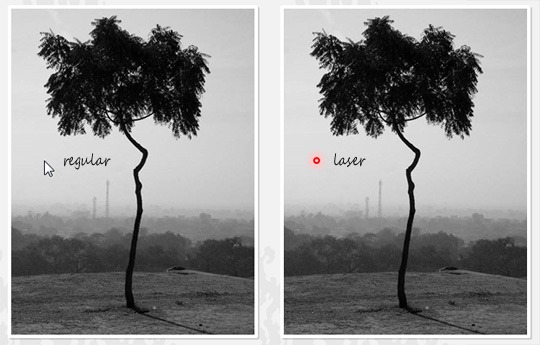
In order to do this, you must have the Microsoft Office PowerPoint 2010 installed in your computer. After that, do these two easy steps:
- Open your PowerPoint Presentation (really depends on you) then press the F5 Key in order to start the presentation from the beginning. You can also click the ‘From Beginning’ Icon in the Start Slide Show Tab alternatively.
- At the start of your slide presentation, press and hold the CTRL key then click anywhere on your computer screen. You will then see the mouse cursor turn into a red dot, just like a laser pointer.
However, if you’re somehow tired of seeing the red dot, you can change its color by clicking the Setup Slide Show Icon in the Set Up Tab. Inside that window, look for the Laser Pointer Color option. You can either change its color into blue or green as an additional color feature. Choose your desired color before clicking OK.
I repeat, this is a feature of PowerPoint 2010 so don’t expect it to work in PowerPoint 2007 or lower. Aside from that, unlike the real laser pointers out there, it will somehow limit you in front of your computer screen.