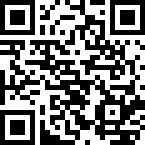You can now access websites without typing any URLs. All you have to do is to point your mobile phone’s camera to a special code, called QR code, and it will automatically direct you to the site who owns it. No tapping, just scanning.
Of course, a lot of people know about this method already. What we are going to talk about this time is another QR Code feature that Wikipedia uses. QRpdia is a tool that helps the website to detect the language of its visitor.
When a visitor scans the QR code of a certain Wikipedia article, the code identifies the phone’s default language. With that, the code then directs the visitor into the article corresponding to the default language of the mobile device.

Suppose you’re a website owner, how do you add multilingual QR Codes to your site? Copy the codes below and paste them into you site template where you want the QR code to appear. The QR code will appear in the size of 200×200 but you can adjust the values to better suit your lay out.
- <script language=javascript>
- varesc = window.encodeURIComponent ? window.encodeURIComponent : escape;
- varurl = ‘http://ctrlq.org/qrcode/l/?l=en&u=’ + document.location.href;
- varcht = ‘http://chart.googleapis.com/chart?chs=200×200&cht=qr&chl=’ + esc(url);
- write(“<img alt=’QR Code’ src=’” + cht + “‘ />”);
- </script>
Now, if your website content is not in English, remember to change the “en” value to another language code. For example, you can simply put ‘es; for español or ‘fr’ for françai.
Test the QR code using the following steps:
- Head to your phone settings and change the default local language (or anything other than English).
- Scan the QR code image you copied above.
- It should open to its corresponding blog after translating it from English to your device’s customized language.