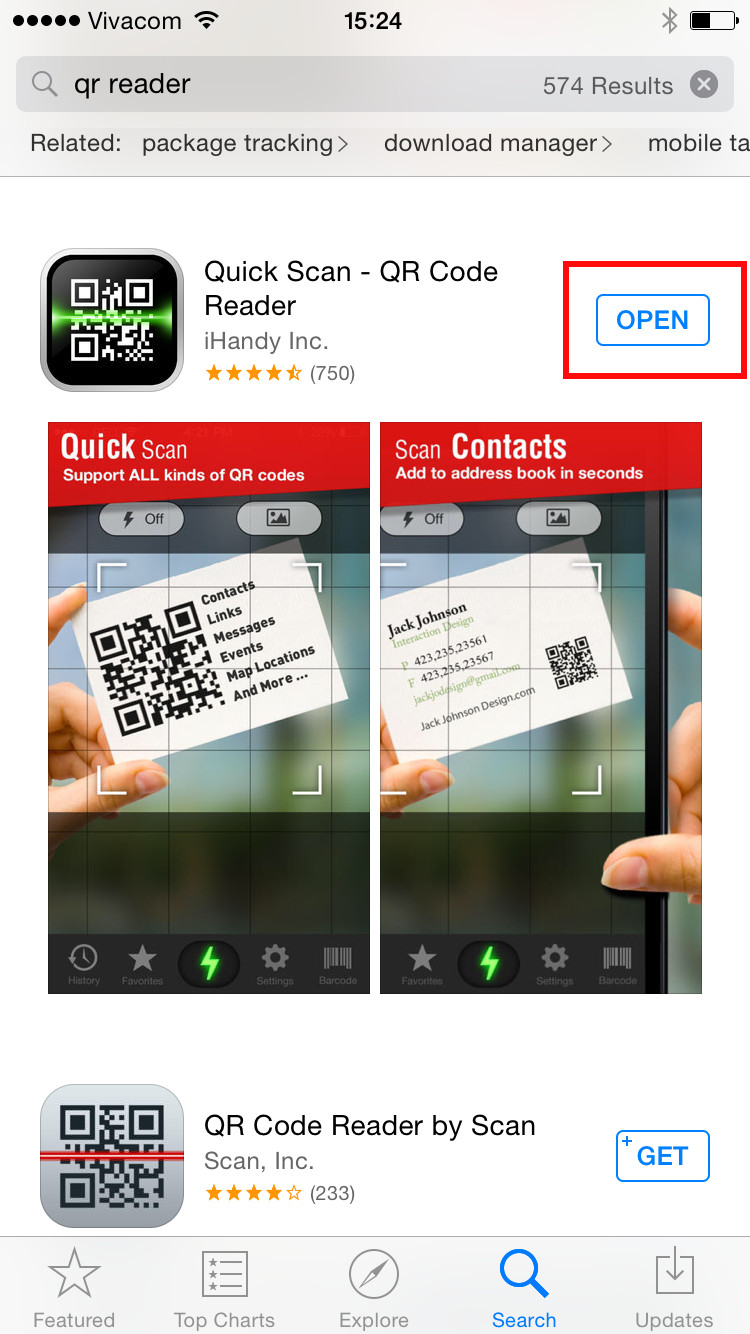When you go to groceries or department stores, you might find yourself quite impressed on how cashiers get your items’ prices using scanners. They simply scan the barcode and—tadah!—prices are inputted into the computer. Our today’s smartphones have the same ability wherein they can read QR Codes and access almost unlimited apps and services.

Unfortunately, due to some puzzling reasons, the device Giant, Apple, forgot to include a QR reader on their new iOS 8. Hence, the devices with the said OS do not have the QR reading ability. To make up on that, Apple recommends that you visit their Apple App Store and get the QR reader. There are various options ready when you scan the store for the reader. In this tutorial, you are presented with ProCamera 8.
ProCamera 8 as its name suggests is a camera application only that it comes with QR reading feature. In order to have the QR reading feature, let’s follow the step by step instructions herein:
Directions
- Download, install and launch the ProCamera 8
- Swipe to locate the QR code reader and point your cam onto a QR code.
Alternative
- Open the App Store and enter the words ‘QR reader’ in search bar.
- Click on the option and it will direct you to where you can get the icon.
- Wait for your download to finish and launch the app.
- To test if the feature works, point your camera on a QR code.
- Almost instantly you’ll receive a short vibration after the scanning process. This will be followed by the presentation of code details so copy them.