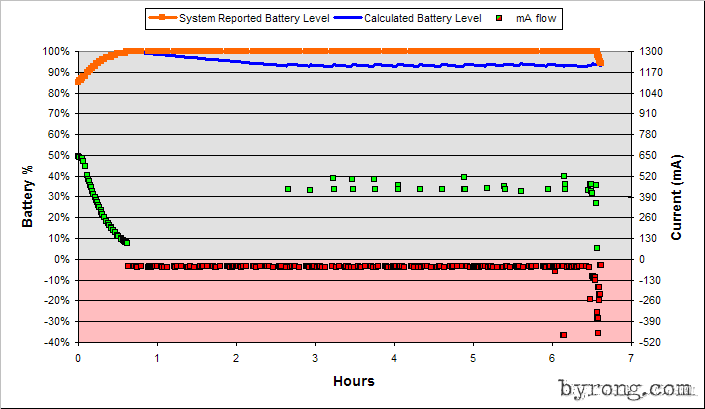Every smartphone powered by the ever-reliable little green bot has a native app that can visually report your battery usage pattern. You can simply go to your Settings and head to the Battery tab and you can immediately see the monitoring report in graphical presentation.

The monitoring chart can help you determine the apps that consume your battery power and the time period of how long you can use the device before it calls, ‘Lights off!’ Now, that’s not new information for those who came acquainted with their Android devices. Looking closely, however, on the graph can give you more significant information like knowing the pattern of your mobile strength and how frequent the running apps affect your sleeping device.
Observe the graph and if you see any breaks, this is simply interpreted as the time when your phone is powered off. Red and yellow lines on the graph translate into the critical periods, while the gray portion represents the estimated remaining charge.
Tapping on the history graph, you will have a more detailed breakdown of your battery usage. You get the rundown info of your Mobile network signal, GPS, Wi-Fi, Awake time, Screen On and Charging periods.
Under the Mobile network signal, dark green bars mean strong signal; light green for good signal; yellow for weak connection; and red bars for the scanning or searching signal.
If you put your device in airplane mode or out of coverage area, there will be white, black or blank blocks.
Wi-Fi blocks indicate when the radio was turned on though it does not necessarily mean that you are connected to a Wi-Fi network. Colored strips represent when your phone is plugged for charging and ascending slopes means just the same.
Meanwhile colored blocks in Awake bar indicates running apps even if your device is in sleep mode. You can uninstall these power-draining apps to extend battery life.
Note: Graphical presentation of monitoring your battery may vary from your Android OS. Additionally, you should be conscious when your battery takes mark below 10% as it may affect your phone’s battery life later on.