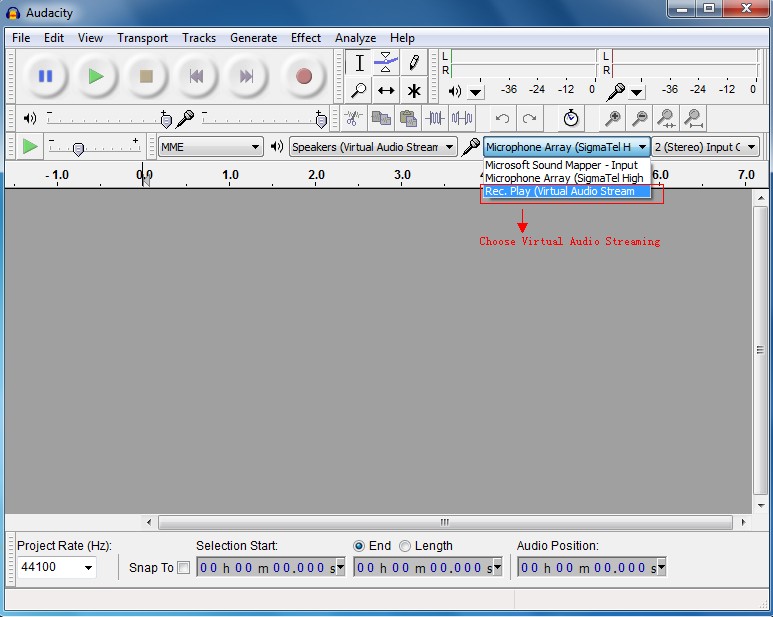You might be dying to capture the great sound effects of your favorite computer games. Or you may want to have a record the audio of your live webinar. Oh, you may want to record the new song you heard from your internet radio. Whichever, one’s thing’s for sure– you would want clear audio record of those sounds.
Good thing that Audacity, an app for audio editing, can do the recording for you. No need to be put through the complexities of professional audio editing or recording. All you need are few materials and a free copy of Audacity.
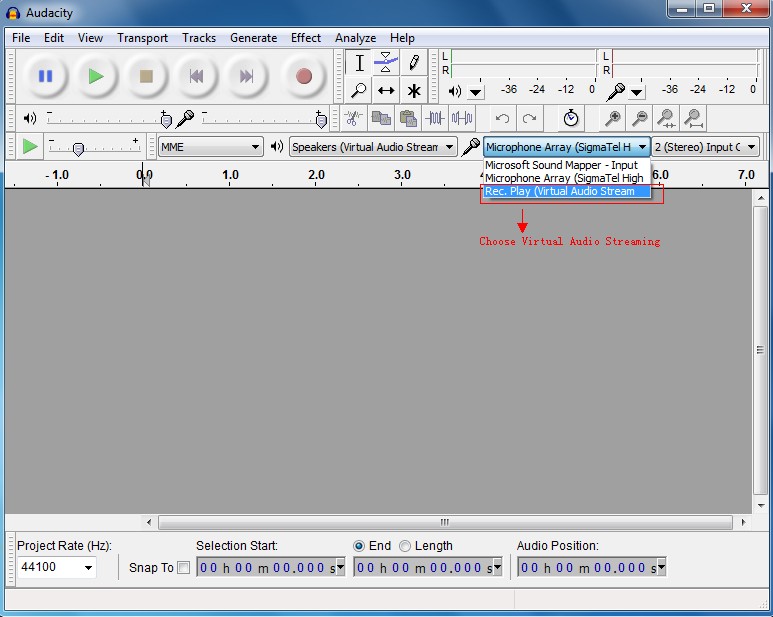
Materials
- Headphone with 3.5mm jack
- 5mm male to male stereo audio cable
- 5mm headphone jack splitter
Directions
- Acquire the three types of cable indicated under the Materials.
- Get your jack splitter and attach the male end to the audio output port (usually coded in green color) of your computer.
- Plug one end of the loop back (the 3.5mm male to male) into the jack splitter.
- Put the other end of the loop back into the line-in port of the computer (usually coded in blue color).
- Now, get your headphone and plug it to the vacant slot of the jack splitter.
- Start recording by launching first the Audacity program and right under preferences, set the recording input as a Built-in Input. Note: The name label could be Line In or Microsoft Sound Mapper Input.
- Play any media file on your computer, switch to Audacity and click on the Record button. As you see the wave patterns moving, you audio is being recorded.
- When you’re finished recording, hit the stop button and export the audio file as a dot wav (.wav) file.
- You can convert the file later into mp3 format using your favorite converter.