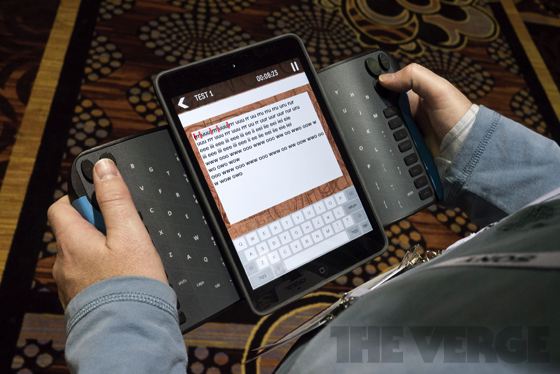The Reverse Image Search option in Google Images is a great tool that can help you discover related images from around the web in an instant. Simply upload a photograph from your desktop as an image reference to Google Images and it will give you similar images used in other websites. It will categorize the images in various sizes to make your search easier for you.

Usually, journalists utilize this feature to find the original source of an image. They also use this to know about the estimate date of the image’s first publication the Internet. Photographers who also want to know which websites use their photos can use the search by image feature.
Since the Reverse Search feature in Google Images is not accessible via your smartphones and tablets, we will be accessing it through a simple workaround. A simple web app can help you workout the restriction and do the image search on your devices.
Directions
- On your smartphone or tablet, go to org/google/images.
- Click the Select Image button and select an image from your photo gallery (perhaps a photo sent to you by a friend you may need to verify).
- Click on Search and it will then commence uploading your photo to Google Images just like how it does in the desktop version.
Or
- For Android users, open the Chrome browser and under settings, select Request Desktop Site.
- Open google.com and if you can see the Camera icon, tap on that to upload the image you want to check on.
Note
- This works best in Safari for iPad and Chrome for Android but it should work in devices that use the standard HTML5 File System APIs.