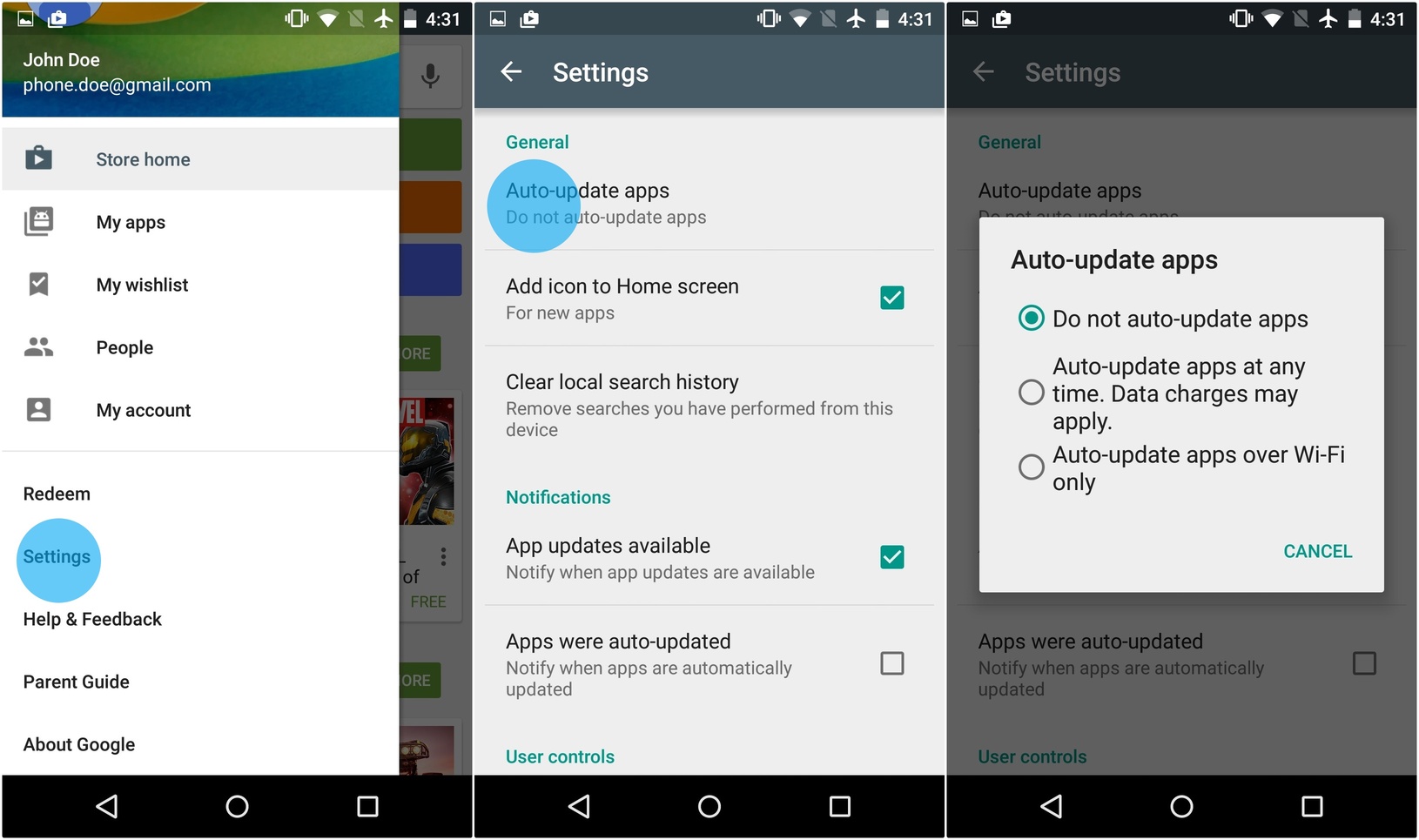Unlimited data plans are offered by different carriers as package plans. Nevertheless, such packages also mean that you spend extra bucks.
Good thing that Google has been perceptible about these things. It has provided Android users with useful tools that can aid those who are under budget. Do not worry as these tools are right inside the ROM of your little green bot. If you’re one for saving mobile data, you come across the right article.

Directions
- Make use of your Chrome browser’s data saver.
- Head to the Settings menu of Chrome >>Data Saver and activate.
- Doing this, Chrome will be able to compress all incoming traffic; hence, you can budget the data being downloaded to your Android device. You don’t have to worry as the change on your regular browsing experience is almost… none. This step will also save you fair amount of MB’s or GB’s which you can use on other things.
- Disable Unimportant Sync Options
- Turn off those unimportant syncing options and you’ll save enough data and battery life.
- To do this, go to the Settings menu of your device and look through the various accounts in sync. Flip the switch of the accounts you choose to disable to turn them off.
- Control Data Usage and Restrict Background Data
- Go to the Settings menu and fiddle through until you reach Data Usage menu and activate Set cellular data limit.Adjust the two sliders you can see to limit your data usage and warning threshold. If you’re using Google Lollipop device, just hit on this link and see the steps.
- Next stop: tap on the Restrict background data you can locate through the three-dot menu icon.