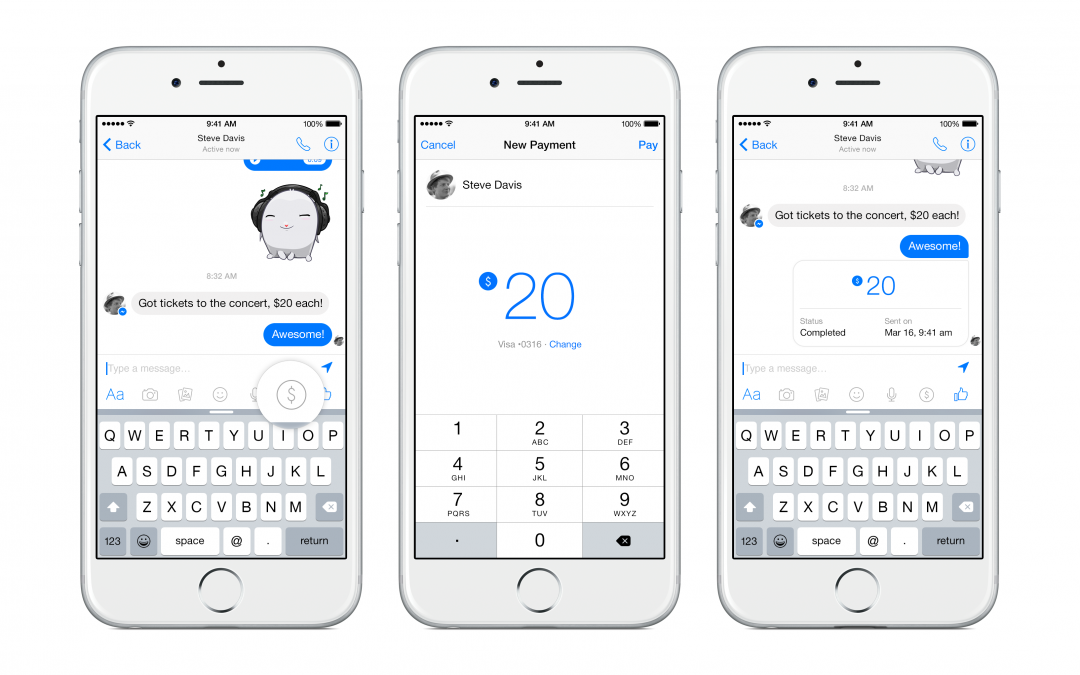Facebook silently released its newest update comprising a new feature for money-transfer. This may not be the social network giant’s first step in centralization, but it sure does make a statement about it. Now, you can send or receive money from your Facebook friends right on your phone.

Presently, Facebook is offering this money-transfer feature only for U.S. bank account holders and from there, it means to expand service horizons. Take note that the social network does not charge for the transaction—so, yeah, you can breathe now. If you want to try, here are the steps you need to do in order to send money to your FB pals:
Directions
- Launch your Facebook Messenger and tap on the Settings (the gear icon you can see in the upper right corner of the screen).
- Tap on the Payment option>> Add new card and enter the details of your US-issued debit card. This feature does not work with credit cards, prepaid debit or PayPal… just yet.
- On your next chat session, tap on the dollar sign just above your message box, ping a message and enter the amount you want to send your buddy.
- Alternatively, your recipient should also have their own US-issued debit card linked to their Messenger account in the Payments menu of Settings.
- The recipient must tap on “Accept money with this card” to enable the option and so that they can receive the funds into their registered bank account.
- You can set up a PIN number for additional security before sending out funds.
Again, Facebook does not require any charge for the transaction and it also stores your card’s data securely. Additionally, it just might take up to 5 days for your FB Messenger payment to be cleared and that also depends on who you are banking with. In most cases, though, the transfer goes through immediately.