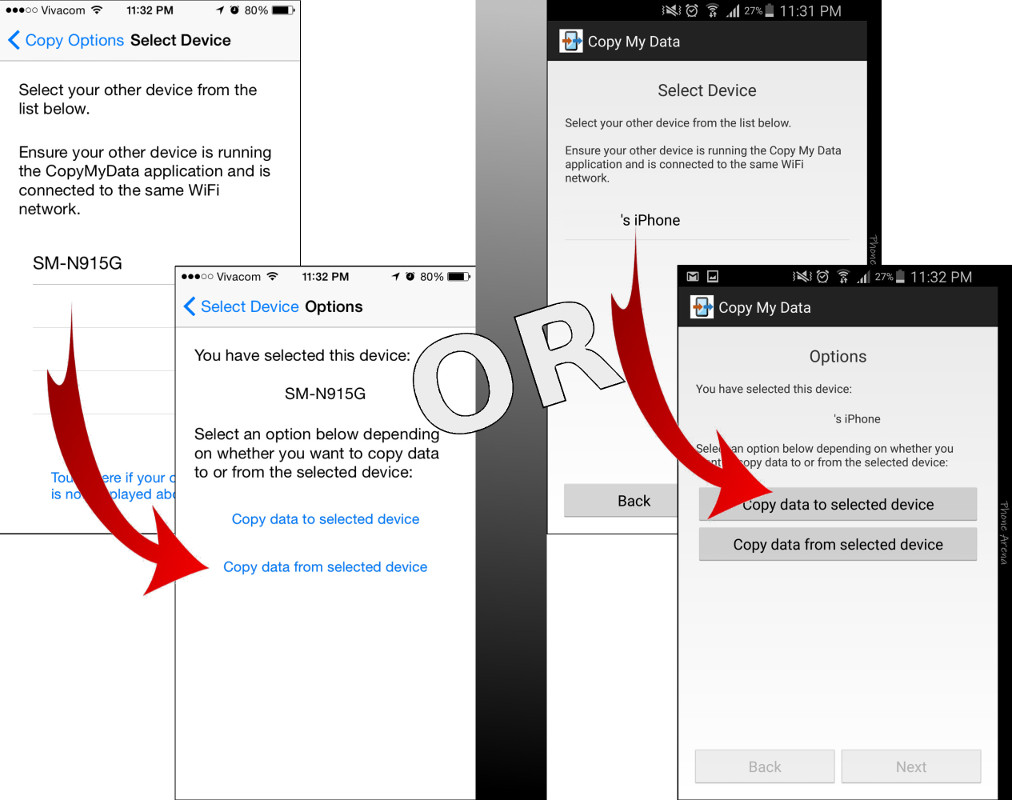It’s a good thing when two giant contenders lower their defence barriers in order to unite in a single cause. This may sound a little poetic or ideal but it is true in the case of Android and iPhone. What we’re talking about here is the time when these two connect in providing their consumers one of the best services.

Transferring data can be a very serious but irksome task. You get out of the way and spend what might be a costly percentage of your precious time. This is what this tutorial is all about, folks. We want you to invest properly on your time and we already gave your our evidence with last week’s release of article about transferring of contacts and calendar schedule from Android to iPhone smartphone. This time, we bring you the how-to’s of transferring images and videos from android to iPhone smartphone.
Directions
- For prerequisites, you must download the Copy My Data app and make sure that both smartphones are using the same Wi-Fi network. Download the app on both devices using the links for iOS and Android.
- Launch the app on your iOS device and confirm permissions on the series of promptings that Copy My Data application will ask you.
- Launch the Copy My Data app on your Android device. Unlike in your iPhone, it won’t ask you further permissions here. Google Play Store has taken good care of that for you.
- Get your iPhone first and look if you are able to see your Android handset. Tap on it to connect the devices and choose ‘Copy data from selected device.’
You can also use your Android device first and look for the iPhone. Connect with the other device by simply tapping on ‘Copy data to selected device.’
- Take a look at your old faithful handset and it will surely ask for a security PIN. On the other hand, your iPhone will also ask you the exact code asked by your Android handset. Enter it for security protection.
- Upon establishing of connection, select the files that you want to copy and transfer to your new handset. If you haven’t done transferring contacts and calendar events, then you can do so using this method. Don’t forget to copy your primary aim which is to transfer images and videos. You are all done here and just check if you left any file you wish to transfer but have been missed.