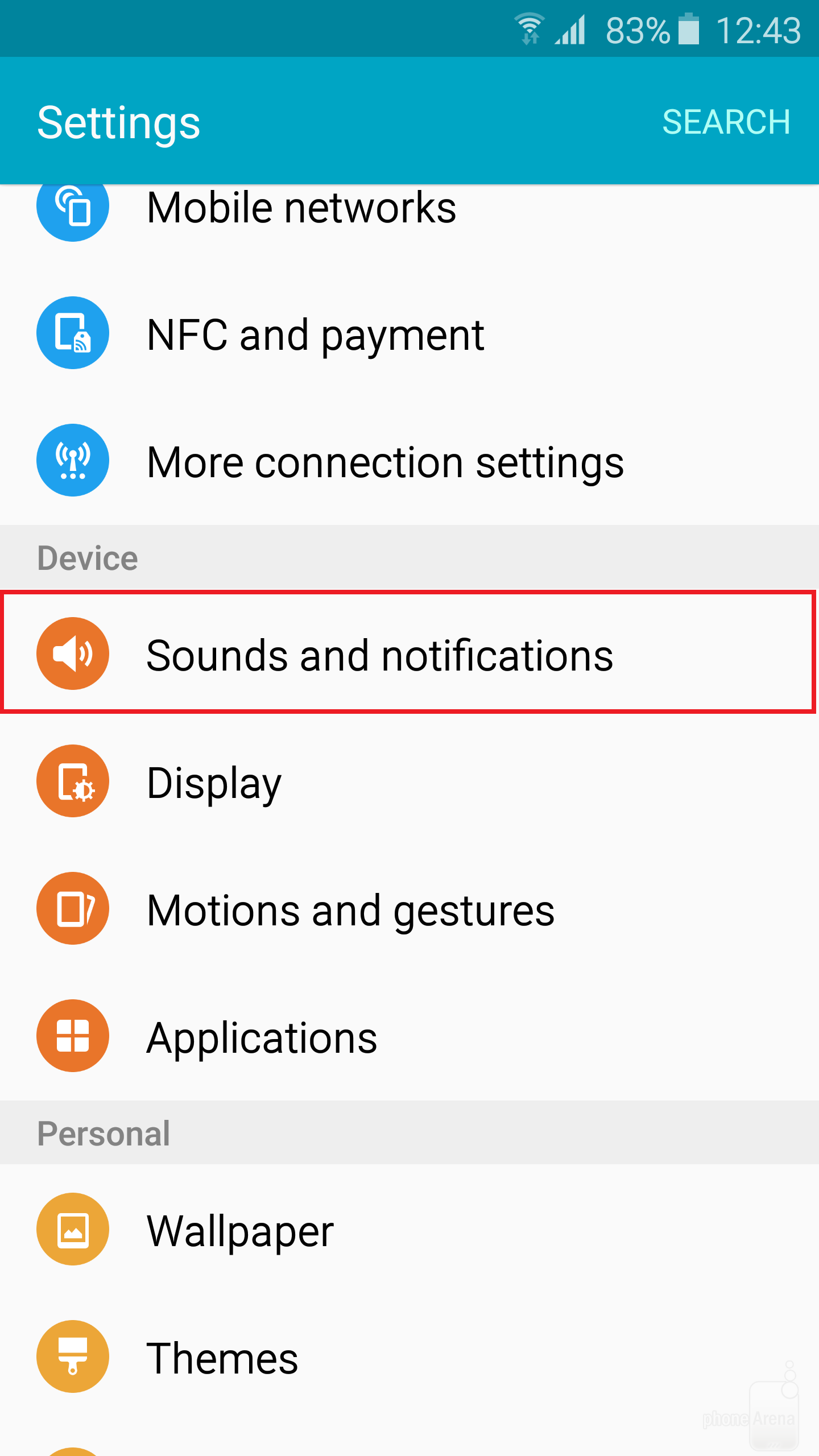Prior to this article, we’ve cited two problems in Samsung Galaxy S6 and S6 Edge. One: Absence of adjustment for camera shutter sound ; and two: Dealing with difficult capacitive key backlighting. Okay, here’s another problem—albeit it’s a tiny one—you will surely encounter from the current flagship of Samsung—it’s all about vibration length, intensity and pattern.

While most of us are thankful for the benefits in having vibration mode on our mobile phones, users tend to be irked if the vibrations are overwhelming. For this cause, adjusting vibration intensity and length are two crucial options. You can also disable the vibrator to give off feedback when tapping the navigational elements on the keyboard or screen of your device. In this tutorial, we teach you how to do those options.
Directions
- Head immediately to the Settings menu and look for Sounds and notifications menu.
- Tap on Sounds and notifications menu and proceed to Vibrations.
- Inside, you will see all the controls in connection with vibrations mode. If you want lighter or heavier vibrations, choose Vibration intensity and tweak the intensity values for each category. Don’t worry, for each adjustment, you’ll be given the sample of your chosen intensity.
- For vibration pattern, select something that suits what you have in mind. You can also customize your own pattern if you don’t want what’s given to you by default settings.
- Finish! You can enjoy your newly adjusted vibration intensity, length and pattern.