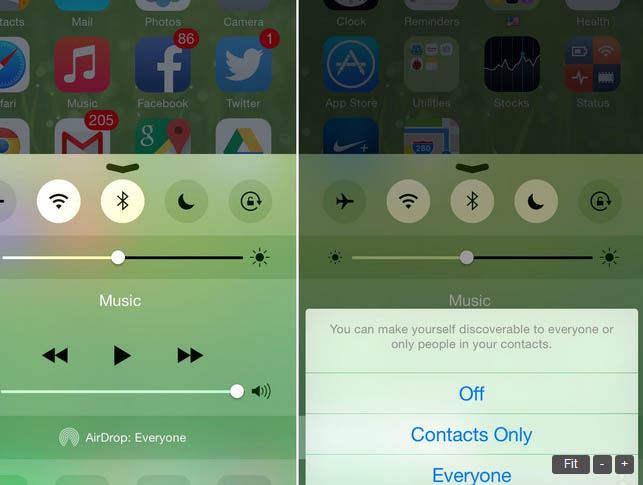Google has included to their top list of most searched entries the keywords “How to AirDrop.” Further, according to the top-notch search engine, “How to AirDrop” did not only make it up to the list but also topped all the searches about how-to’s for 2014.
You may ask if this one should be included in iPhone or iPad manual if this is one of the major tasks the iPhone or iPad handler should know. The main thing is when one follows the steps in turning on the AirDrop, they thought that nothing happens. At least that is what they usually and erringly thought about. Actually, activating AirDrop mode is like activating Bluetooth. And just like Bluetooth exchanges, it is compatible to handsets of the same—devices that have compatibility with Airpad. So before concluding that your AirDrop has “dropped off dead,” check if the device you’re connecting with has AirPad compatibility. Meanwhile here are the steps on how to open up AirDrop mode on your iPhone or iPad device.
Steps how to activate or deactivate AirDrop on your Apple handset or tablet:
- Swipe your way to the location of your Control Center icon and tap.
- Open Bluetooth and Wi-Fi or at least make sure that they are both in active mode.
- Look for AirDrop icon and tap to enter.
- Three options will be given for you to choose on:
- Off : This option—of course—is to turn off AirDrop.
- Contacts Only: People from your contact list within your perimeter range will detect your device.
- Everyone: Everyone with AirDrop compatible device within your perimeter range will detect your device.
Steps how to share photos, notes, songs…etc.:
- Look for the file you are meaning to share via AirDrop.
- Share by simply tapping on the Share button.
- Select the contact you wish to share your file/s with via AirDrop.
- If sharing is successful, a message will be shown as notification.